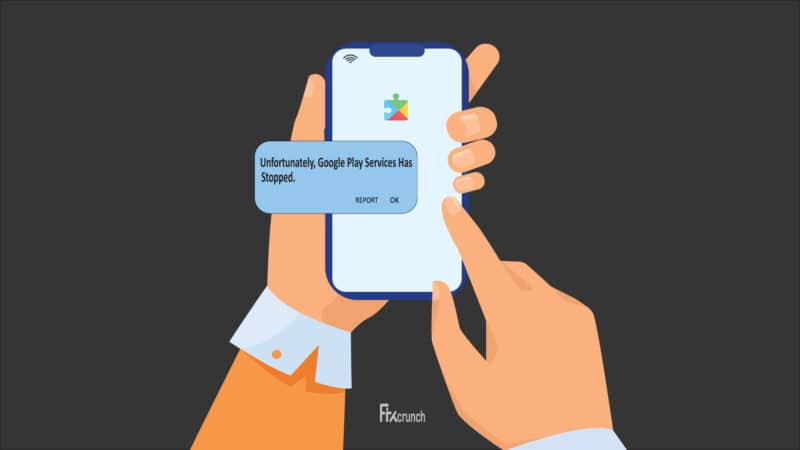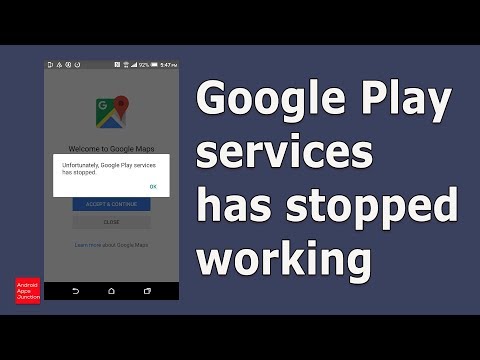Are you one of those who are looking for ways to get rid of the “Google play services has stopped“? Are you looking for a step-by-step solution to get rid of this issue once and forever? If the answer to all of these questions is yes then you are spot on.
What Causes google play services has stopped?
google play services has stopped occurs due to multiple reasons. Sometimes, it can be due to an error in data transmission while sometimes it can be due to a dated version of the app. Sometimes incorrect settings can also be a problem.
However, the exact reason for the issue still seems to be unknown. But that doesn’t make the problem impossible to solve because I brought a series of solutions that will help you get rid of it without any issue. But before that, I wanted to tell you something important.
Table of Contents
- 1 Main Causes of Google Play Services has Stopped
- 2 How to Fix Google Play Services Has Stopped
- 2.1 Method 1- Restarting Android
- 2.2 Method 2- Clearing Cache of the google play store
- 2.3 Method 3- Updating Play store
- 2.4 Method 4- Upgrading your current version of Google Play
- 2.5 Method 5- Downgrading the Current Version
- 2.6 Method 6- Resetting the App Preferences
- 2.7 Method 7- Factory Restore Device
- 3 Last Minute Thoughts
Main Causes of Google Play Services has Stopped
Just as I mentioned, I did some research on this issue and found some interesting facts. I think the following might be the main causes of the issues because I found some reasons that make sense. Let’s not waste any more time and get straight to business.
Error in data transmission:
Whenever you have an error in your data network (internet), expect some odd replies from the google play store such as unfortunately google play services has stopped. Apart from that, sometimes you may also get some error codes such as error code 910 and 491.

However, I am not sure whether it is the exact issue or not but I have noticed this quite for some time now.
Storage Swarming with Cache Data:
Almost every android use is now aware of the fact that their device uses some storage for the cache. It is because smartphones store some data to prevent processing the same data again and again.
However, if you don’t clear this cache frequently then chances are your storage may get full. Due to this issue, you may start getting some odd responses from your phone. Apart from getting slow and sluggish behavior, your device may start giving you some random errors.
Using the Outdated Google Play Services:
One of the main error that annoys almost 70% of the android users on older devices is the google play services has stopped. Having that said, thanks to the hardworking developers of the android platform who work day and night making these apps better and better.
Due to their hard work and true dedication they try to find bugs and solve them in the upcoming updates of the app. If your problem is caused by a software bug then feel lucky because you can update your app to get rid of the issue.
However, this may not be the cause for most of the cases if you are using a newer android version.
You May Faced:- Fix There was a problem parsing the package Problem
Incorrect App Preferences:
Apps preferences are another major issue that causes so many different problems on the device. However, it mostly happens when you have interfered with the google play services app preferences.
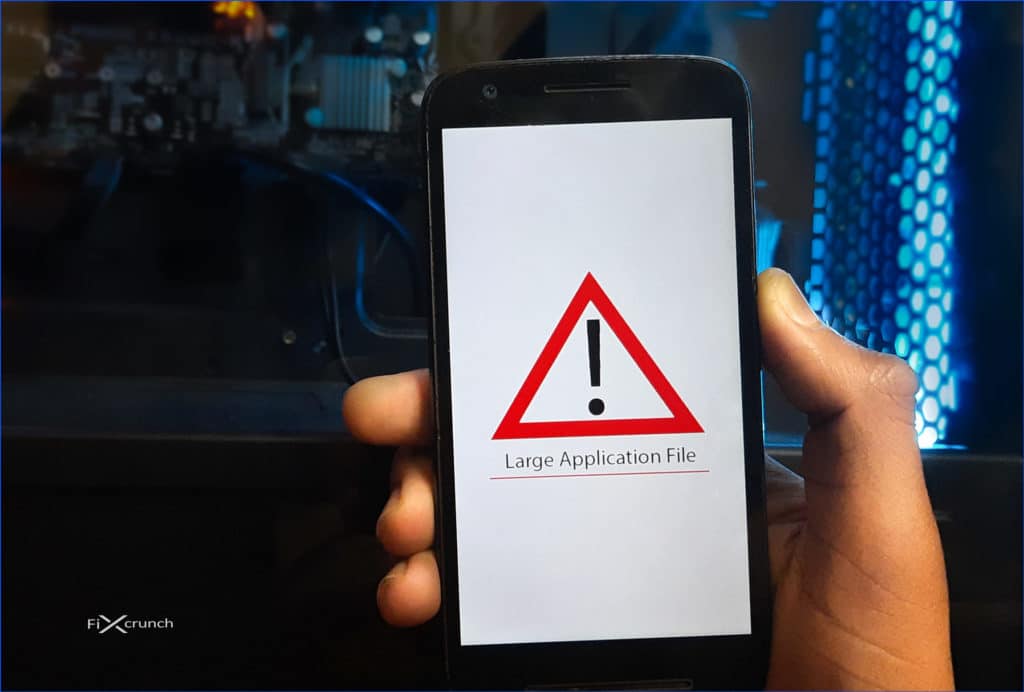
While sometimes, people download third-party app stores which interfere with the google play services. It can also be an issue and as a result, you may get the google play services has stopped, also app not installed error on your device.
I hope after reading the above common causes, you may have an idea about the error. After getting sound knowledge about the causes of the issue, solving it may not be that hard.
How to Fix Google Play Services Has Stopped
In this tutorial, I am going to teach you some of the proven ways to get rid of the issue. I am trying to break all the steps into as simple form as possible to make it even easier for you.
However, if you still feel a bit stuck at some point please don’t hesitate to reach out to me. I will try everything to my knowledge to help you solve the problem.
Method 1- Restarting Android
This might be unusual according to how the guide going. But restarting phone always solve problem at the basic level, if something happens wrong.
- Just hold Power button on your phone.
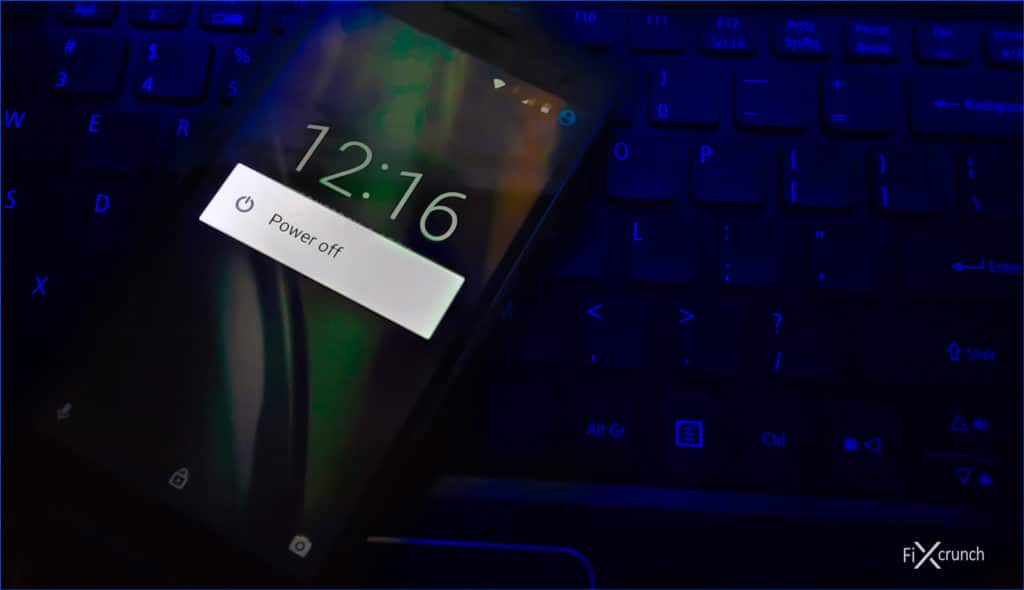
- Now you will see “Power Off” option hading over to your Screen. Tap on it.
- Once your phone tuned off, wait sometime & again turn it on.
Hopefully, all your Google Play services problem might be solved. IF not go ahead to next method.
Method 2- Clearing Cache of the google play store
The first and the most basic solution to this problem is by deleting the app’s cache. It will help you get rid of the issue in most cases. However, sometimes the problem may not be due to cache which makes the situation a bit worse.
Let’s assume that you don’t know how to clear the cache. it will help me explain the solution in a more detailed and step-by-step manner. So to clear your google play cache you need to follow the steps given below.
- Go to settings
- scroll down until you see “Apps or App manager”.
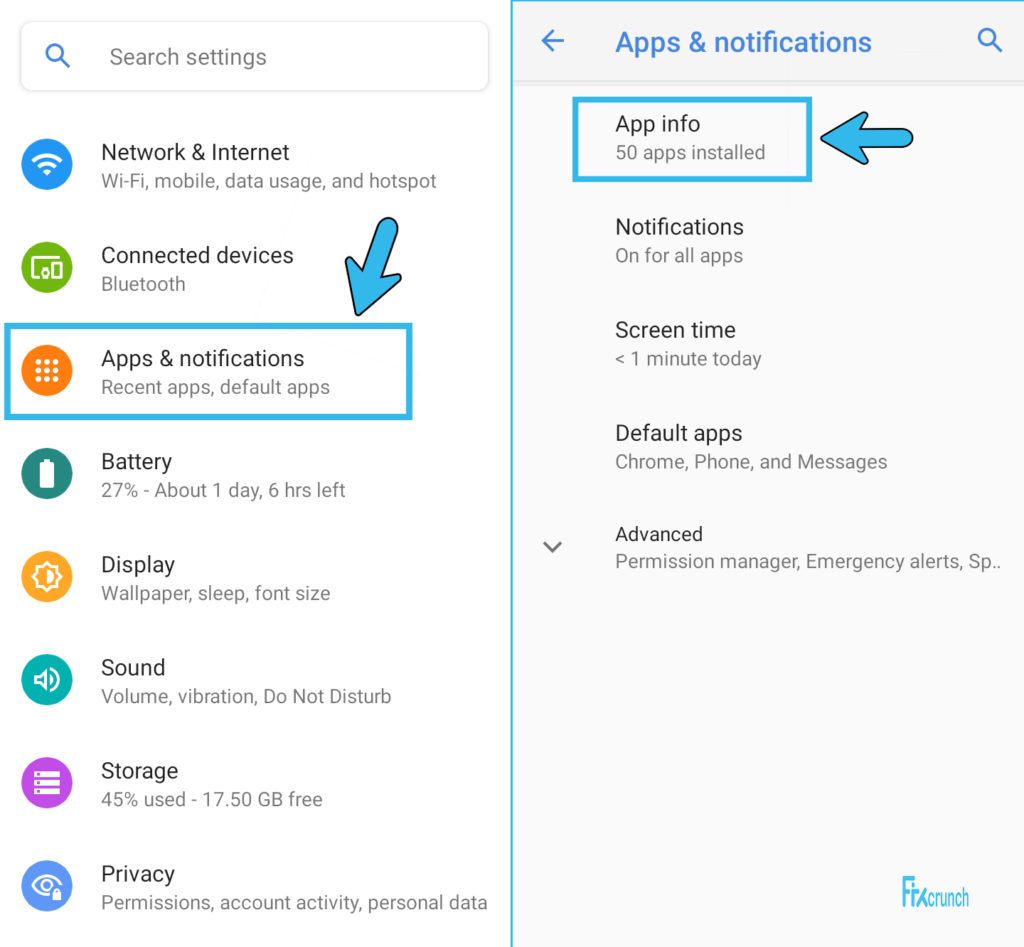
- Open it and switch App Info.
- Find “Google Play Services”
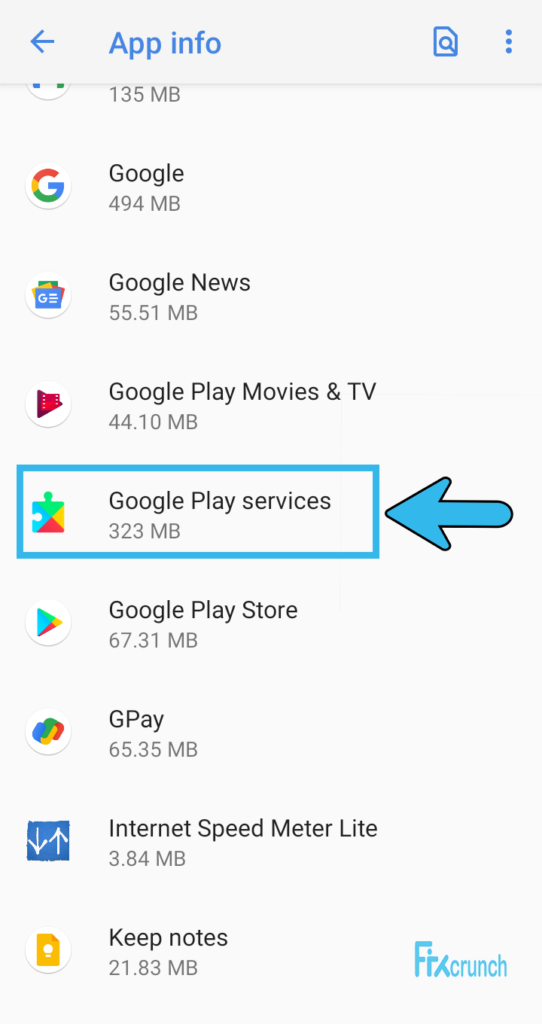
- Tap on it and a new menu will appear
- On the previous version, you will directly see data and cache however, on newer devices you need to click on the “Storage”
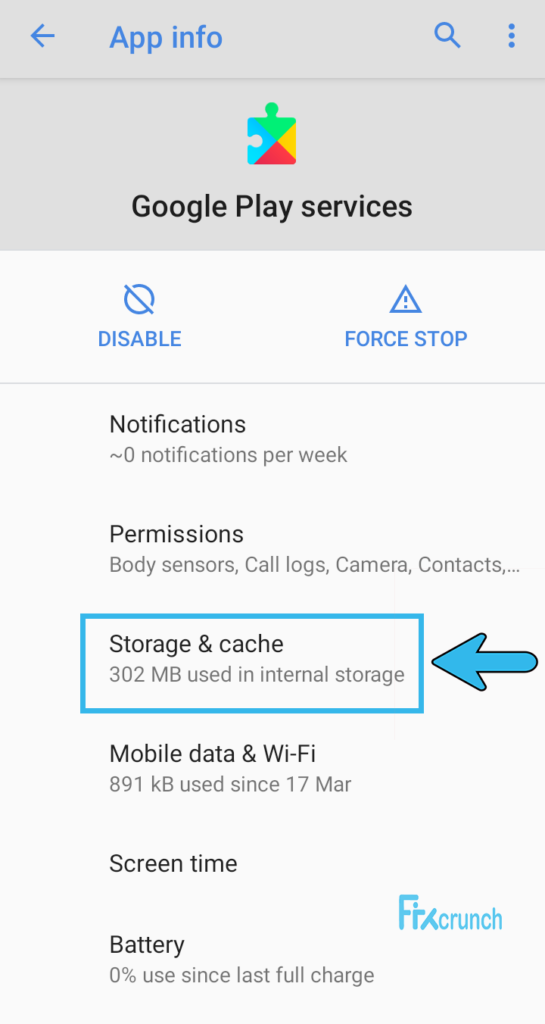
- There press the Clear Cache button
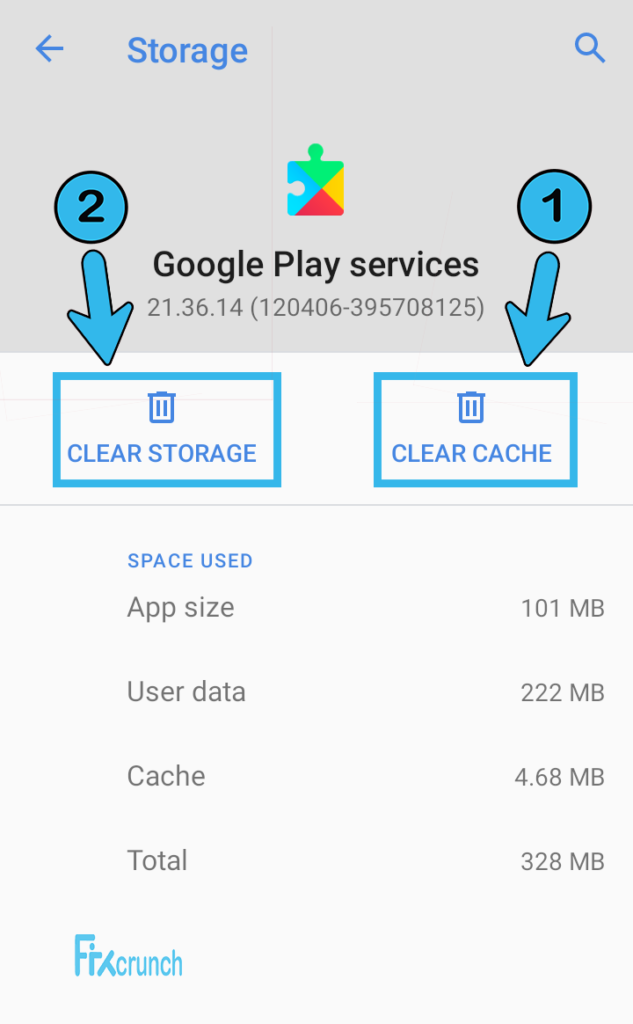
- Wait, Don’t leave. Also tap on “Clear Sorage”.
After following the above steps successfully you need to restart your device. But before that, you need to follow the exact same method for the google play store too.
After the fresh restart try running your google play store and sees if the problem is resolved or not. If it is still there then you shouldn’t panic just take a deep breath and move on to the next tutorial
Method 3- Updating Play store
Updating Google Play store is a tricky part. Because it depends on your phone, it’s done automatically in background. But there is way where you can manually update Play store. Here you go:-
- Open Google Play store & tap on profile icon on the top right.
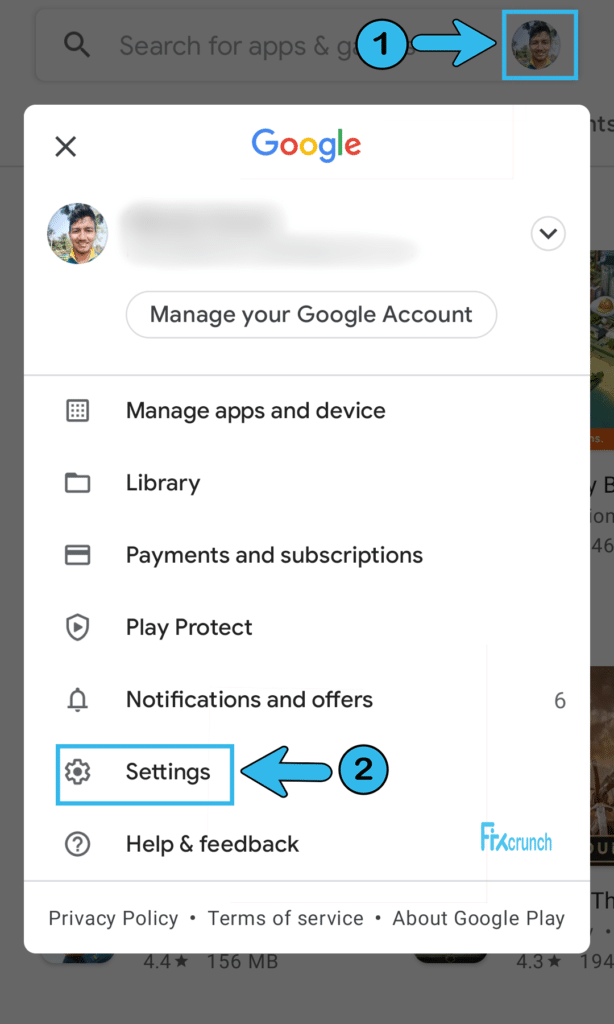
- Tap on “Settings” open it up.
- Now under settings tap on “About” secton, nuch of options will showed up. You need to click once on “Play store version” for updating & checking it’s updated or not.
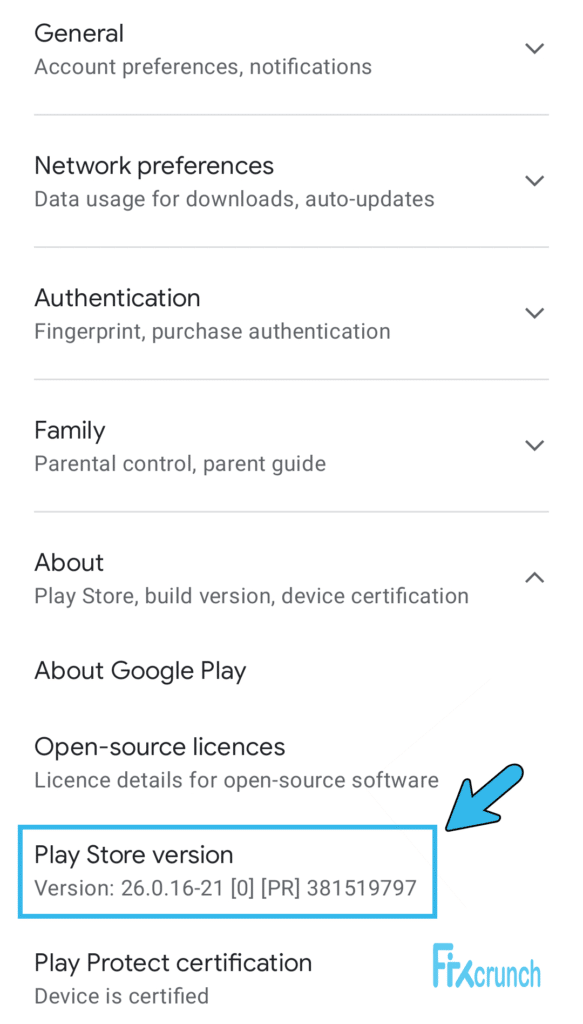
- In my case you can see Google play store is up to date. If not updated so it willl update in background.
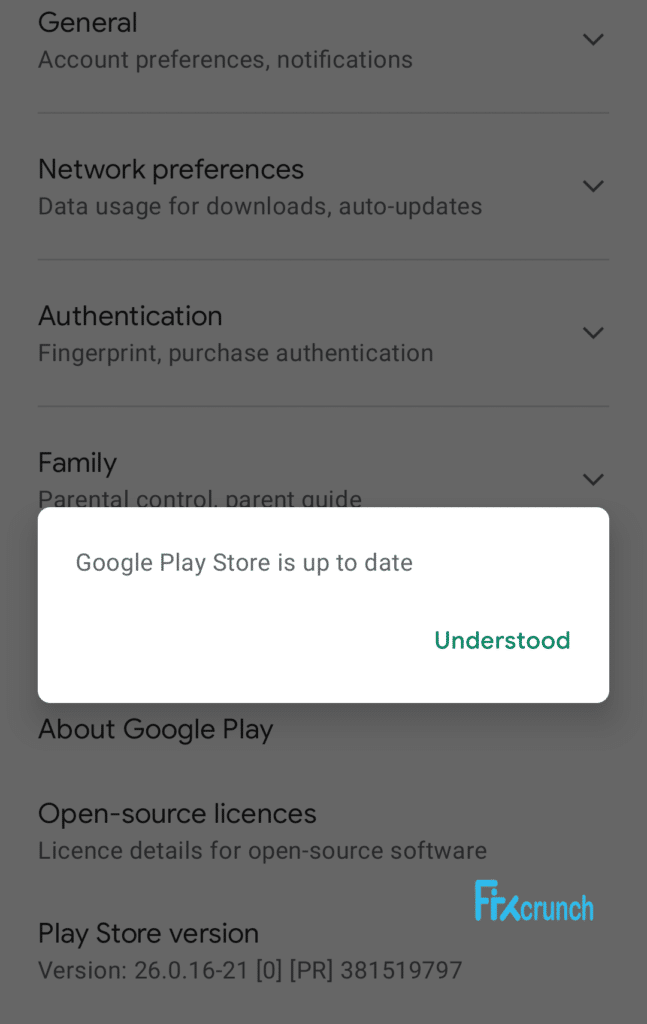
Method 4- Upgrading your current version of Google Play
Just as I mentioned earlier, sometimes the problem is due to the outdated google play store app and its services. In such cases, the best way to get rid of the issue is to upgrade the software version.
You can download the google play store and google play services from the following links. After updating the files you need to restart your device at least once. After a fresh boot try to run the apps and see if the problem is solved or not.
Method 5- Downgrading the Current Version
Sometimes the problem is due to the latest modules. It is because, during the development of new features, the app may get some errors and bugs. In such cases, you need to use the older version of the app to make it work properly.
Under such conditions, you will need to delete the newly installed google play services and restore the previous version.
In order to uninstall the google play services update, you need to follow the tutorial given below.
- As like previous you need open App Info under Apps & notification.
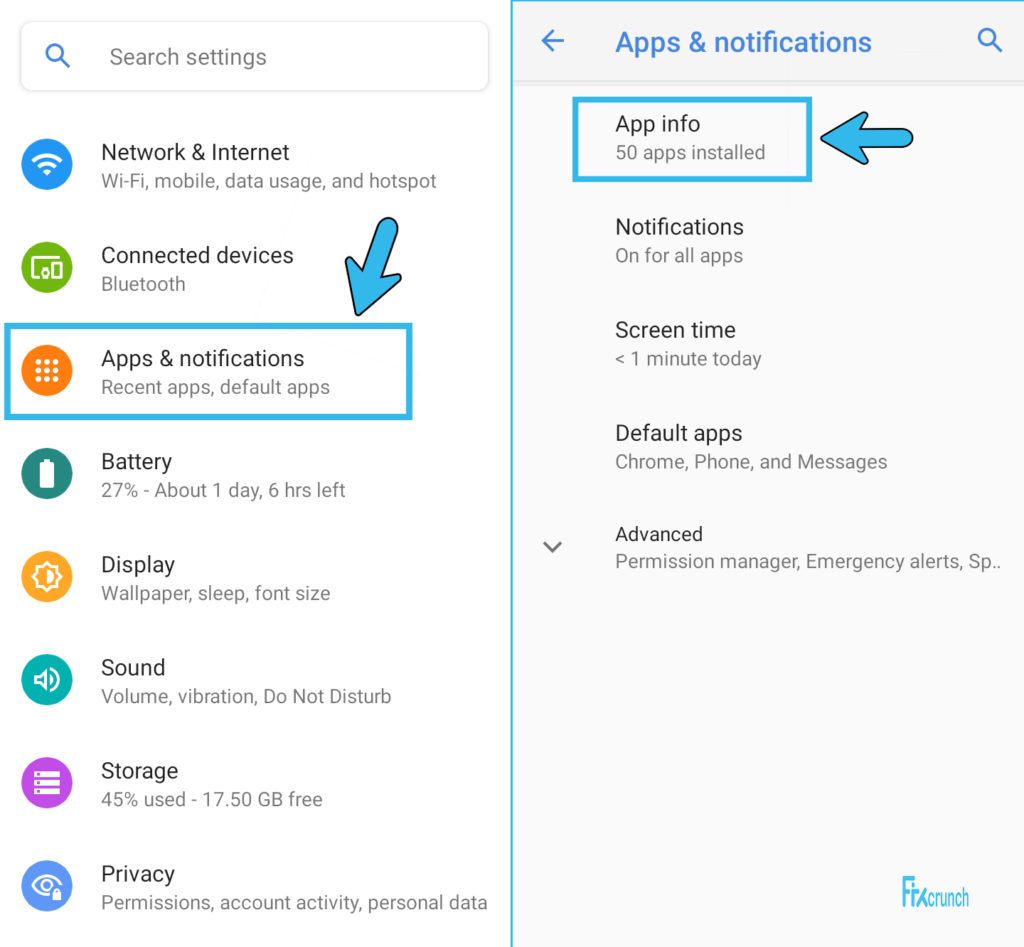
- Navigate your way to the “Google Play Services”.
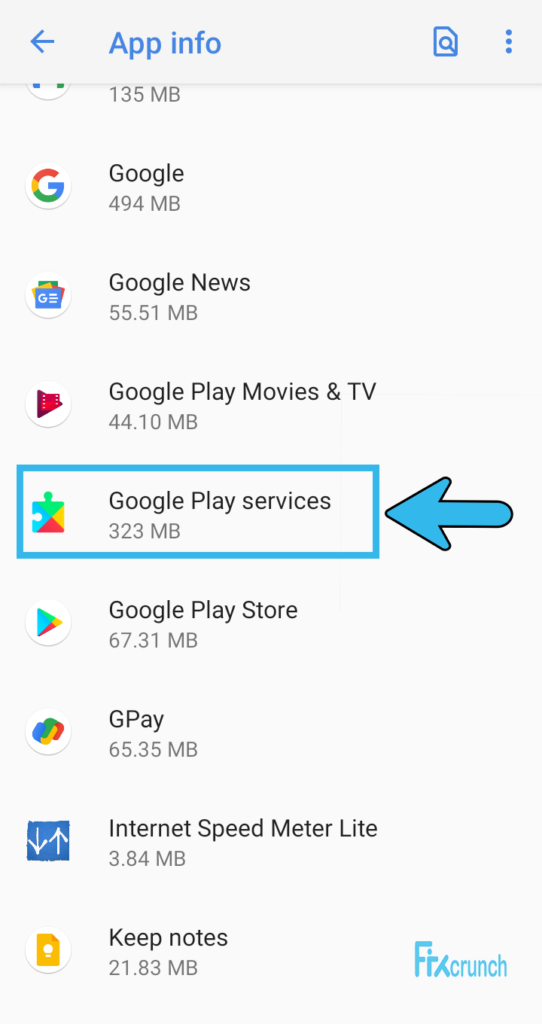
- Tap on it and click on the three dots in the upper right corner.
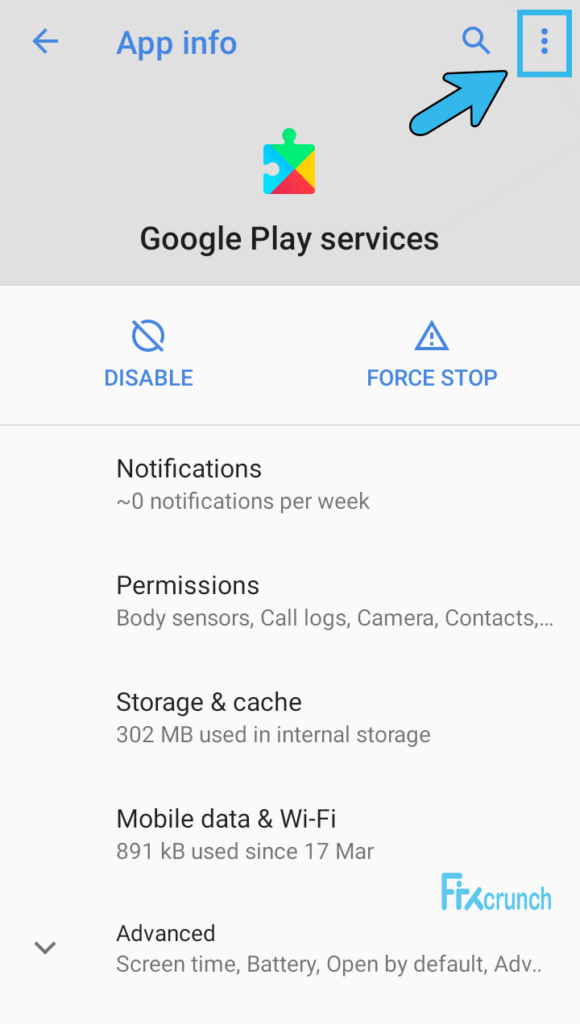
- A drop-down menu will appear from where you can choose the “Uninstall Updates” option
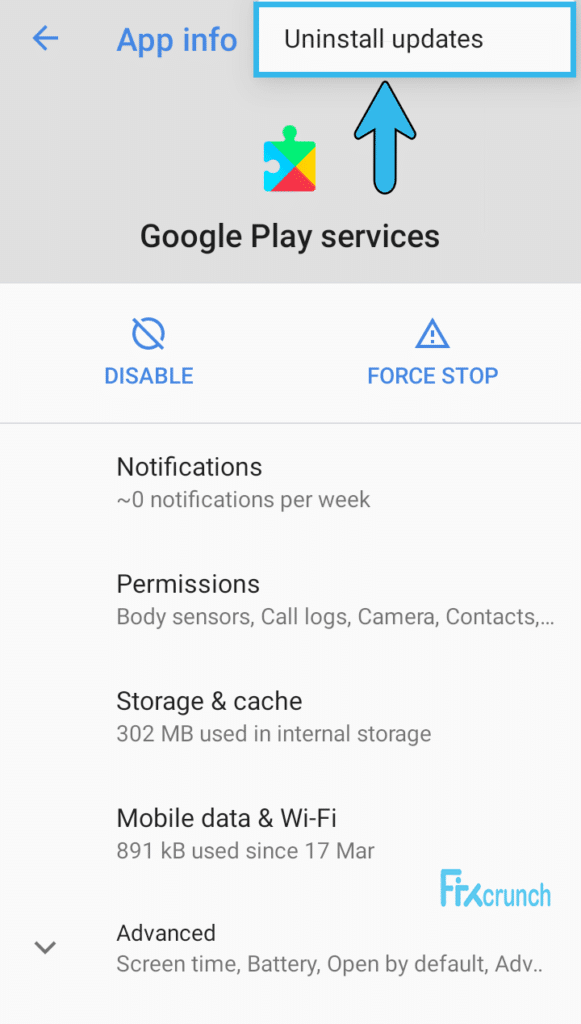
- Confim it, try to run the app if the problem is solved or not.
If the problem is still there then you need to move on to the next method.
Related:- Fix Failed to obtain IP Address Error
Method 6- Resetting the App Preferences
If both upgrading and downgrading of the app don’t work for you then here is another method to solve the issue. This way you will need to rest the app preferences from the setting menu.
By resetting the app preferences you will restore the default settings for all applications on your smartphone which will also reverse any incorrect preferences.
To reset the app preferences, you need to follow the given method below
- Go to Settings > App > App Info and open it.
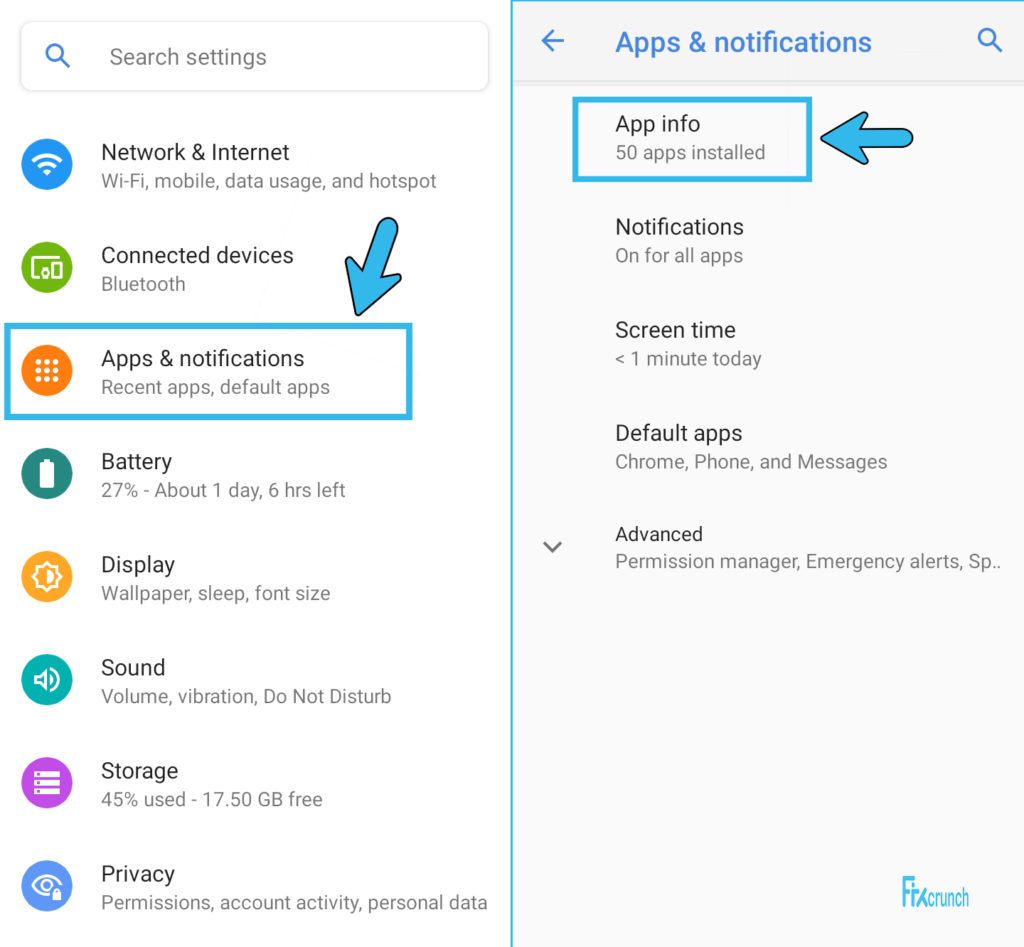
- Now head over to the three dot on the top right corner & Select “Reset App preferences”.
- A popup with confirmation will appear as soon as you hit “Reset Apps”.
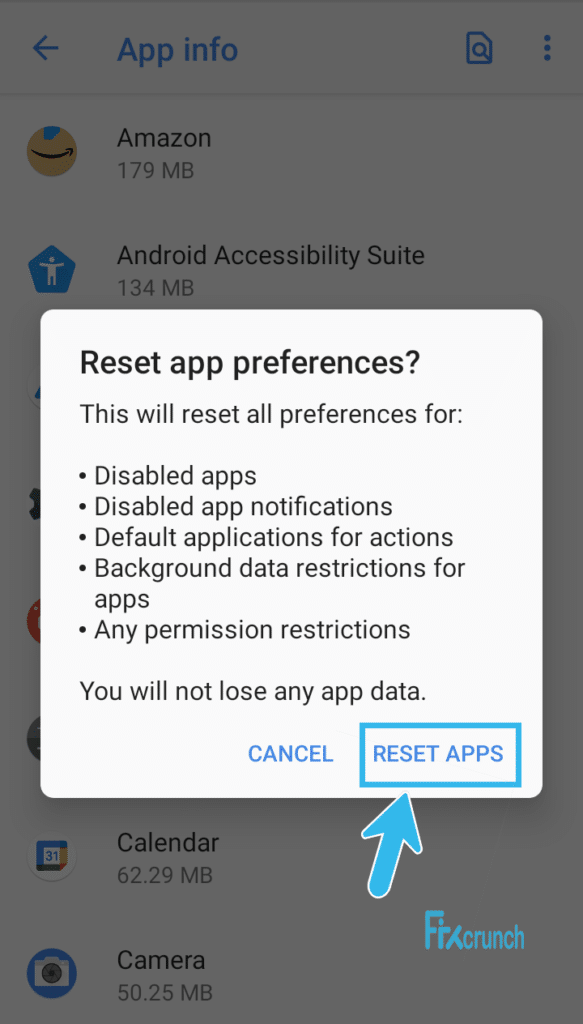
Wait for completing it & restart your device after confirming the app preferences
This will surely help you get rid of the issue. However, sometimes some android problem gets too annoying and won’t go away easily. The best thing to do in such cases is to factory restore the device settings.
Method 7- Factory Restore Device
As a last resort if all of the above methods fail to solve the issue for you then you need to restore factory settings. Please keep in mind that this option will delete all of your device’s data therefore, try to make a backup before going for this option.
To restore factory settings you need to execute the steps below
- Open Phone Settings > System.
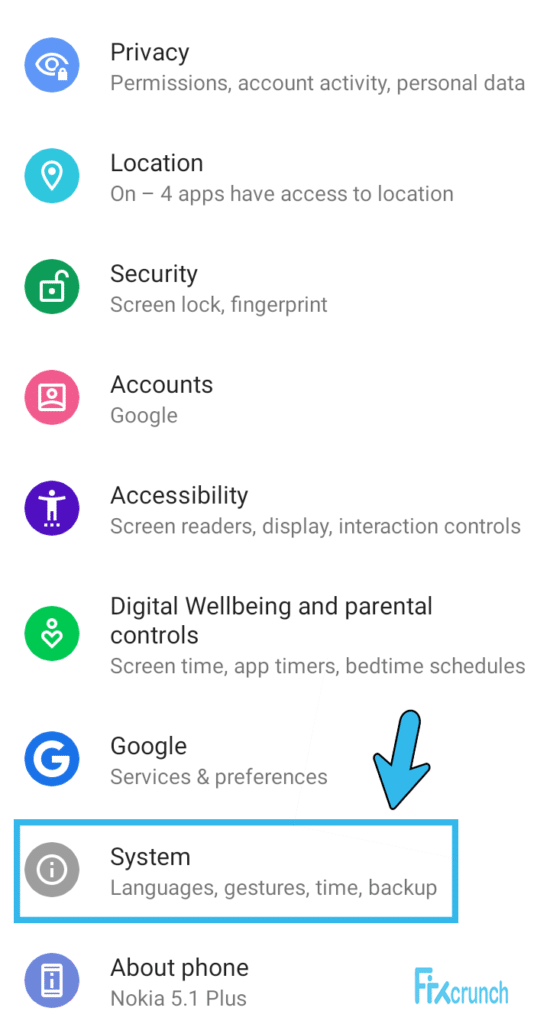
- In there locate “Reset Options”.
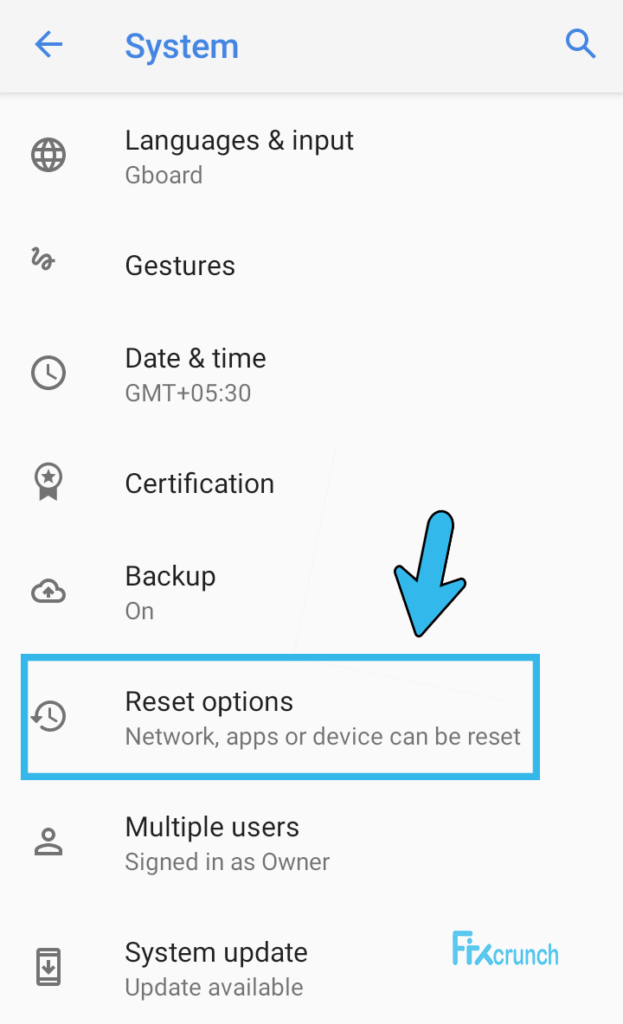
- Open it up, in there you will Find “Erase all data (factory reset)”. Click on, it take to another page over there just confim & enter your phone security password to complete it.
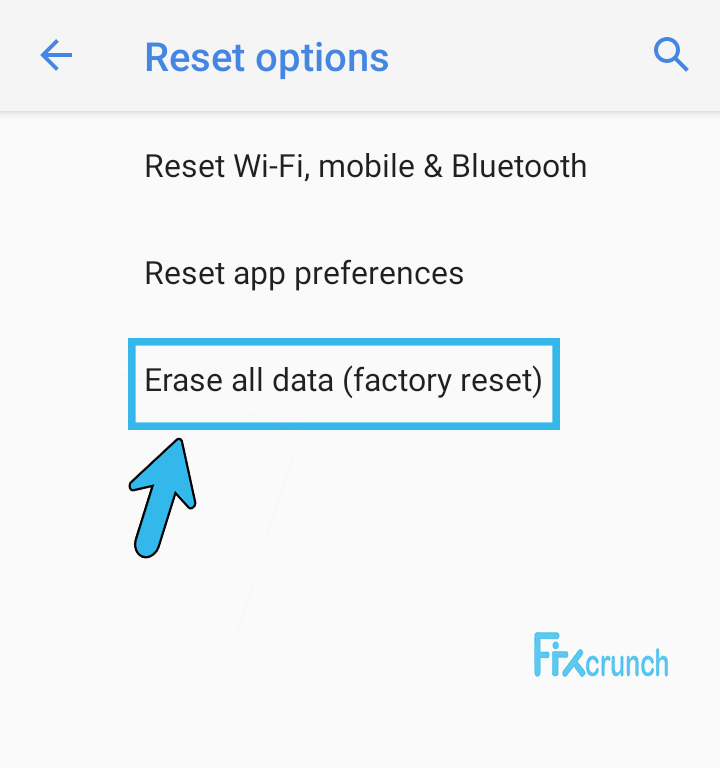
After clicking the confirm button your phone will restart. The restart after factory restore may take a while so therefore you don’t need to panic. Once the phone restarts completely try to run the app and this time it will be gone forever.
Last Minute Thoughts
Solving the google play has stopped error might be easy than you think. You just need the right method to follow in a proper way. After doing hours of research, I was finally able to get rid of this issue myself.
The methods explained in this article are from my personal experience and research. However, it isn’t necessary that all of them will work for you. It is because most computer and cell phone problems depend upon the nature of the issue.
Therefore, you need to try every method explained here before trying something different. However, you can try by “Changing Date And Time“ or “Removing your Google account”.
Video Guide
if the problem still exists then feel free to let me know. I will try my best to solve your issue with more research.
If you have enjoyed reading this article please share it with your friends and family. Sharing the article won’t cost you a penny but it can make someone’s day.