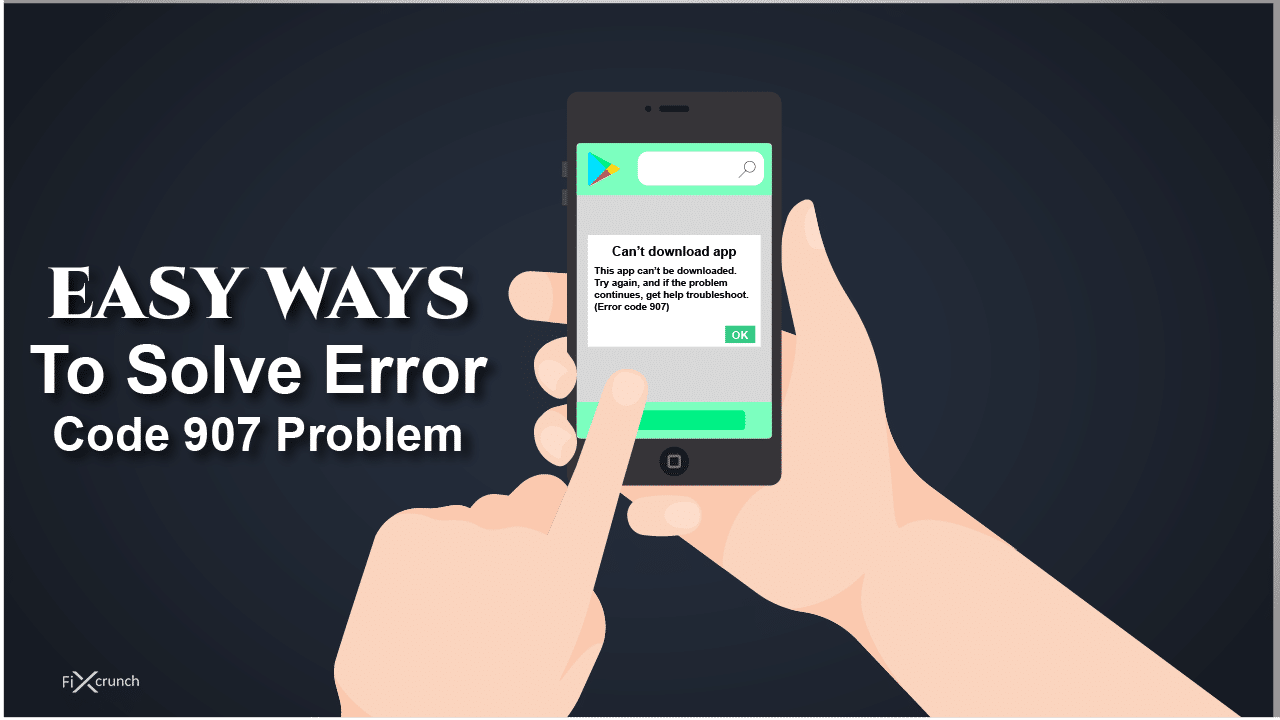Today it is estimated by Google that there are more than 2 billion active users using the Android operating system in the world. Google at present has various services running on its Android operating system some of which are google play store, google play music and so on many services.
Sometimes users come across errors while installing or updating an app or during the payment process. Such errors often occur due to various reasons like corrupted cache or a hardware or software problem. So, in this article, we will discuss solutions to one of the most common errors on google play store “Error code 907” Problem.
If you were annoyed by this error till now and searching for a solution to it, well here your search ends. Google play error code 907 is one of the common google play errors that the user might encounter while installing or updating an app. Sometimes while installing an app an error message pops up like this.
Table of Contents
Causes of Error Code 907 Problem
There are many reasons for “error code 907” to occur while installing or updating an app. Some of the reasons have been discussed below:
Insufficient Memory:
Sometimes the user does not have sufficient memory in its device which does not allow google play to install the app.
Device Incompatibility:
Sometimes it might happen that the version of the app that the user is trying to install is not compatible with the device on which it is installed mostly because the version of Android operating system on the device is old.
Cache Problem:
Sometimes the device’s cache memory starts to conflict with google play’s, as a result, the error pops up and the installation stops.
Solutions For “Error code 907” Problem
In general error code 907 is not a big issue, it’s just one of the most common errors worldwide that can occur in any device. There are many solutions to solve the problem of error code 907. Here are some solutions are given below:
Method 1- Clearing Google Play Cache memory
Sometimes the cache memory of your device conflicts with google play’s cache memory so for that reason, you need to clear it. To clear cache to follow the steps given below:
- Go to “settings” of your phone
- Find Apps and notifications.
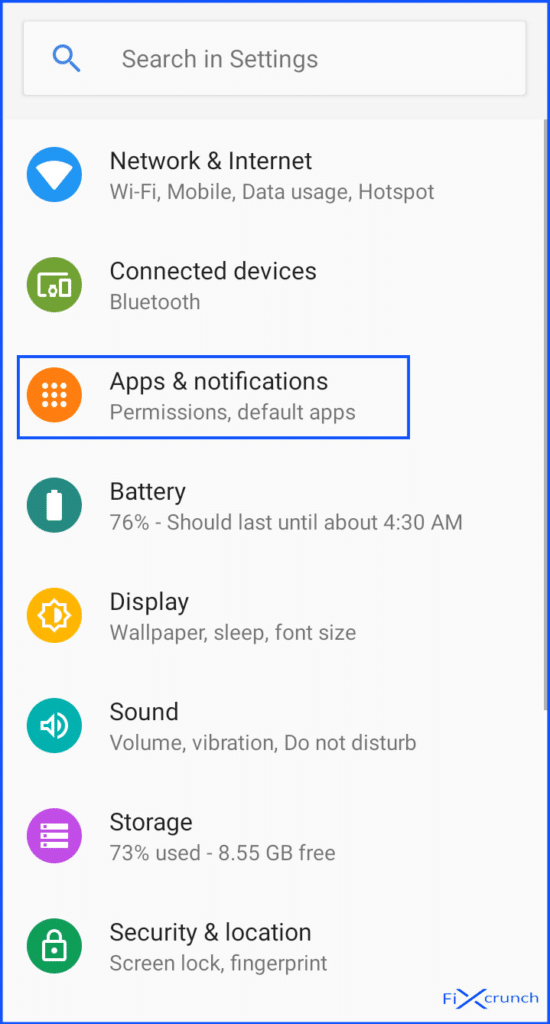
- Search for the app “Google Play Store“, open it up.
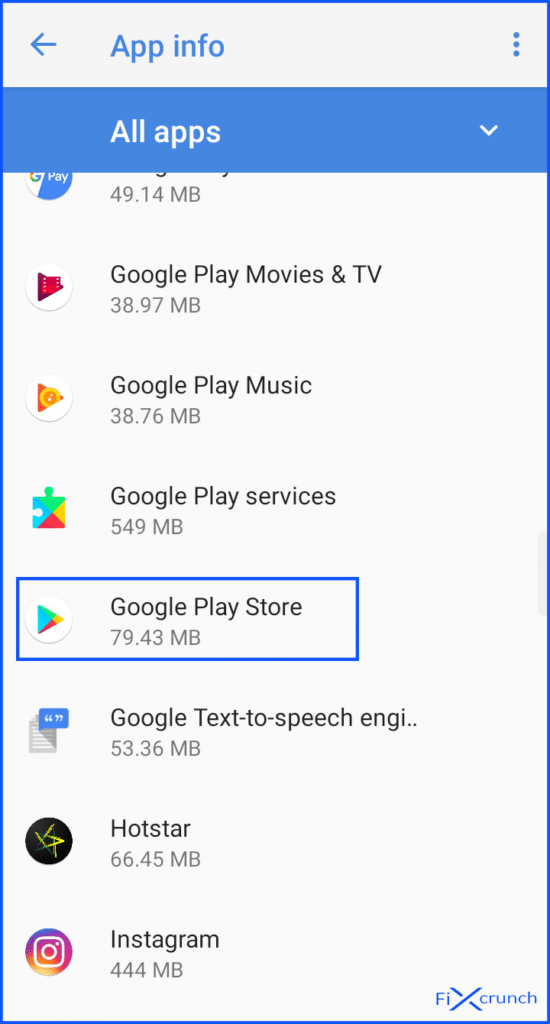
- Then click on the storage, in there you need to click on the “Clear Cache” also click on the “Clear Storage” for better clarification.
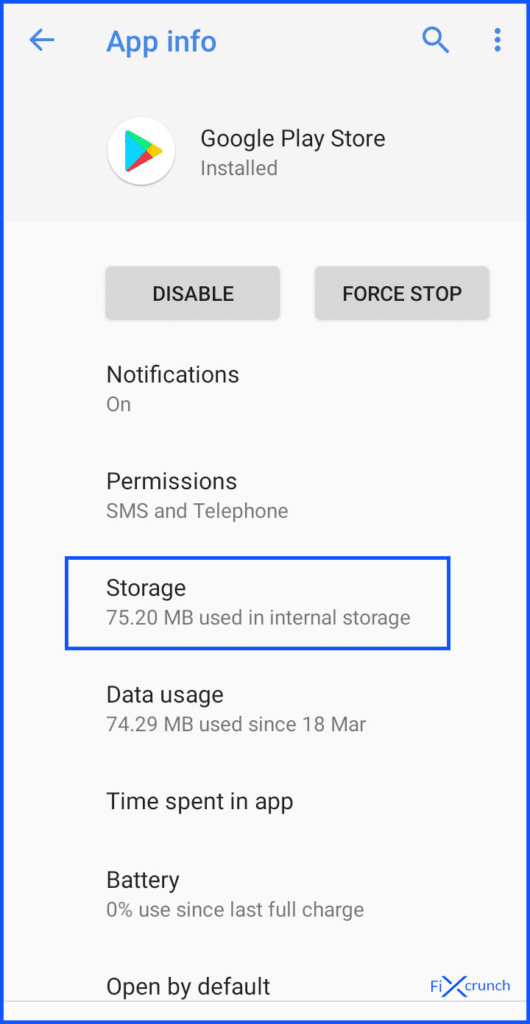
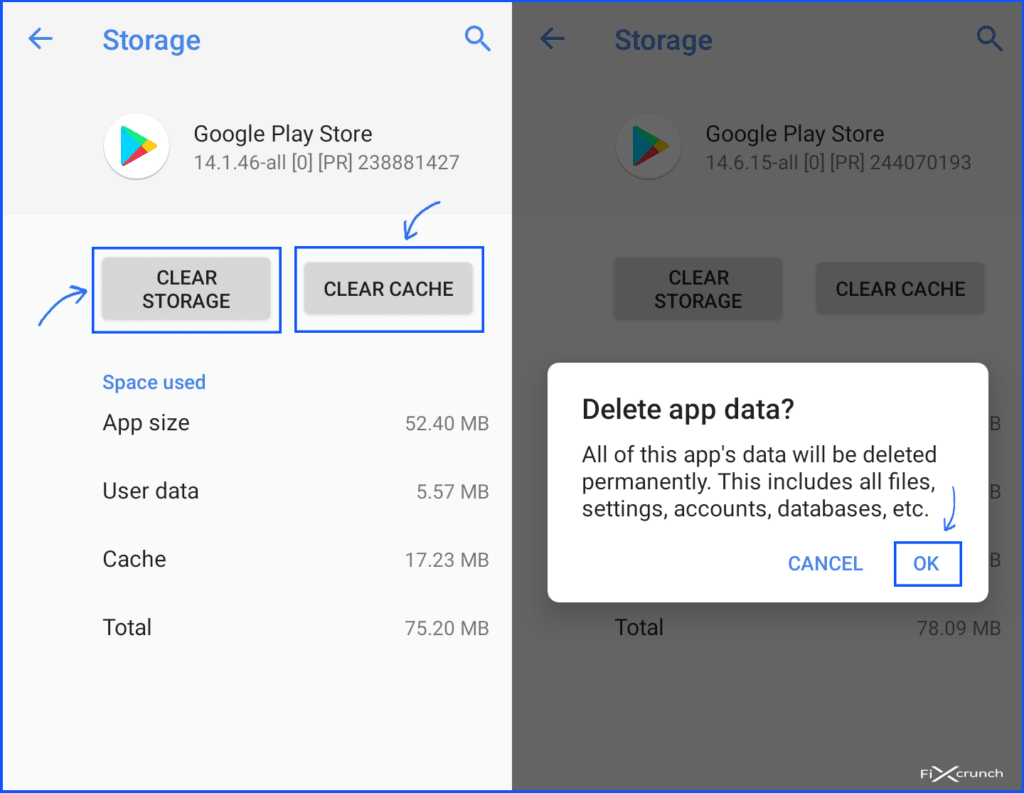
- Restart your device and your problem should be solved.
✍️ Note:- Do this clear cache and clear data with “Google Play services“
Then try to installing or updating apps, checking whether you are getting an error or not. I assume that using this tick your problem will solve If still your problem is not solved follow up next steps.
Method 2- Uninstalling Google Play Updates
- Following Method 1 go to “Google Play Store“.
- In the there top right corner, you will see “Three Dots“, just click on it.
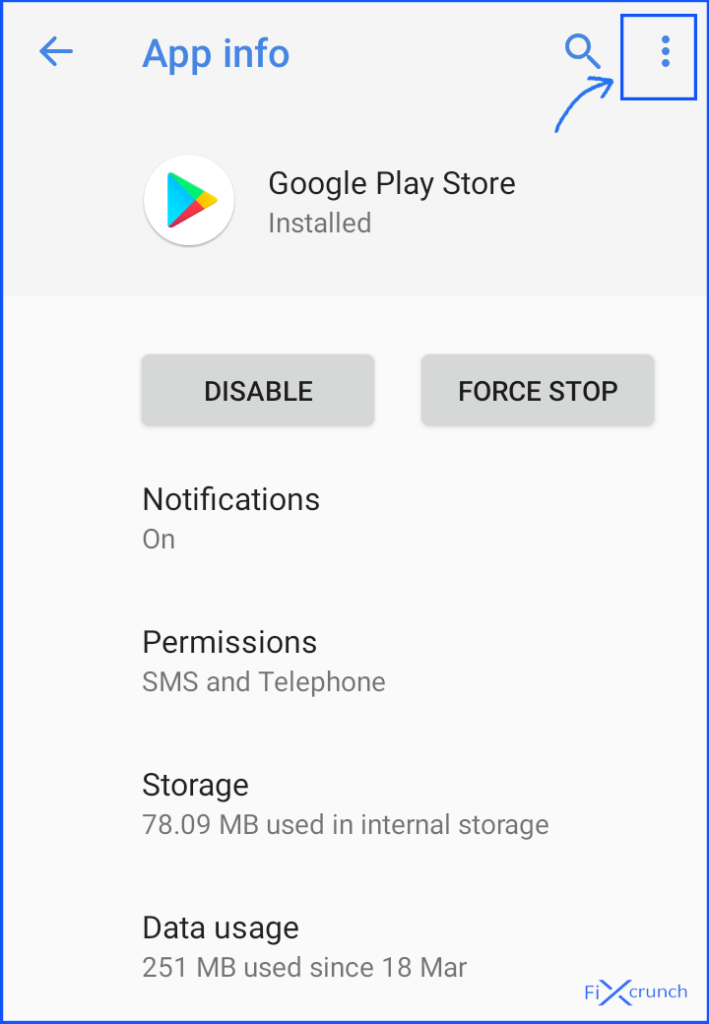
- you will see “Uninstall Updates” click on it, and confirm OK to uninstall google play store updates.
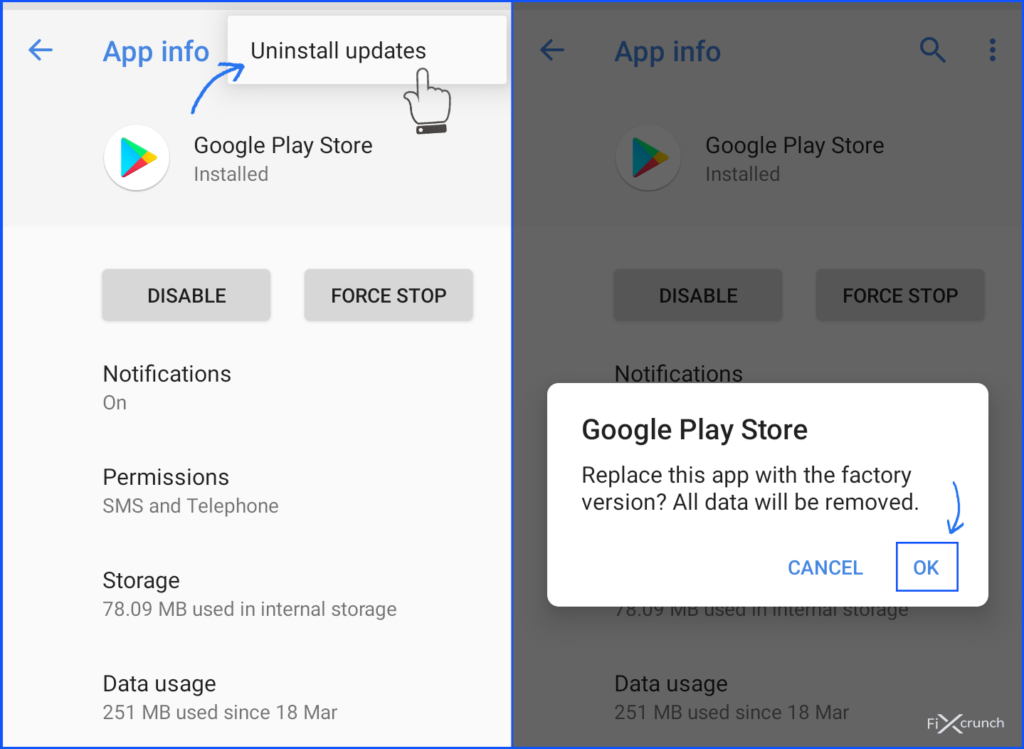
- Now you have successfully uninstalled updates of your Google Play store.
Also Read:- Solve there was a problem parsing the package Problem
If this solution failed to work and error 907 still occurs then no need to be tense, we have another solution too.
Method 3- Move the previously installed app to phone
Sometimes it might happen that you have installed the app on SD card due to which while updating the app you may get an error so follow these steps:
- Go to “Settings“
- Find Apps (or applications installed)
- Select the “Google Play store“.
- Click on “move to phone” and here you have done your part.
- Go back to play store and again try to update the app it should
work.
If you are still not able to install or update your app then there’s another solution.
Note:- This problem only showing 4.4 KitKat or lower versions.
Also Read:- Fix Failed to obtain IP Address Error
Method 4- Set Correct date & Time
Just check the date and time of your phone sometimes it might happen that you are in a different time zone and in such cases Google Play Store shows Error 907.
- Go to your phone settings.
- Find “Time & Date“.
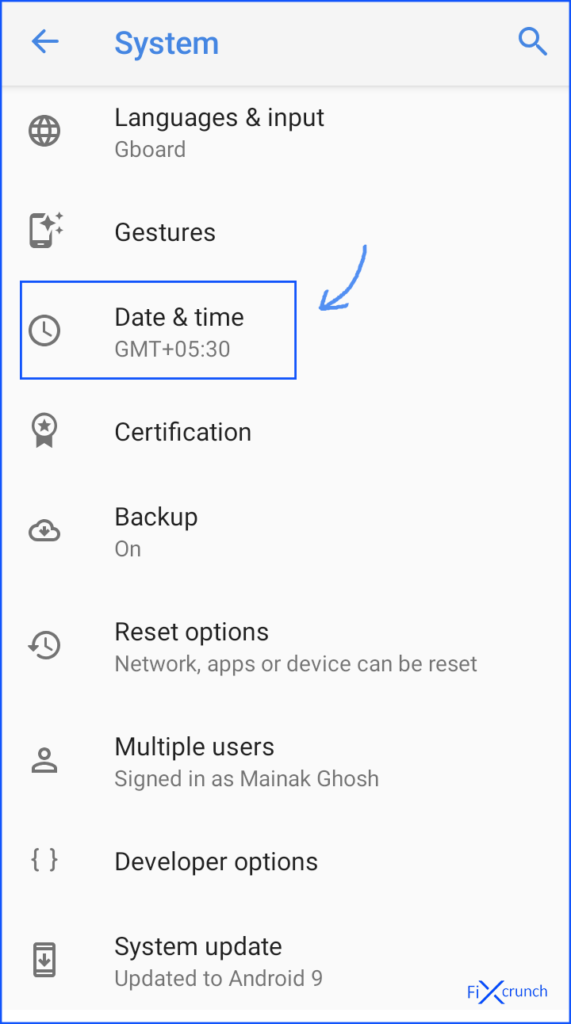
- Then check if your Phone time and Date is right or not. If not just simply enable “Automatic time zone“.
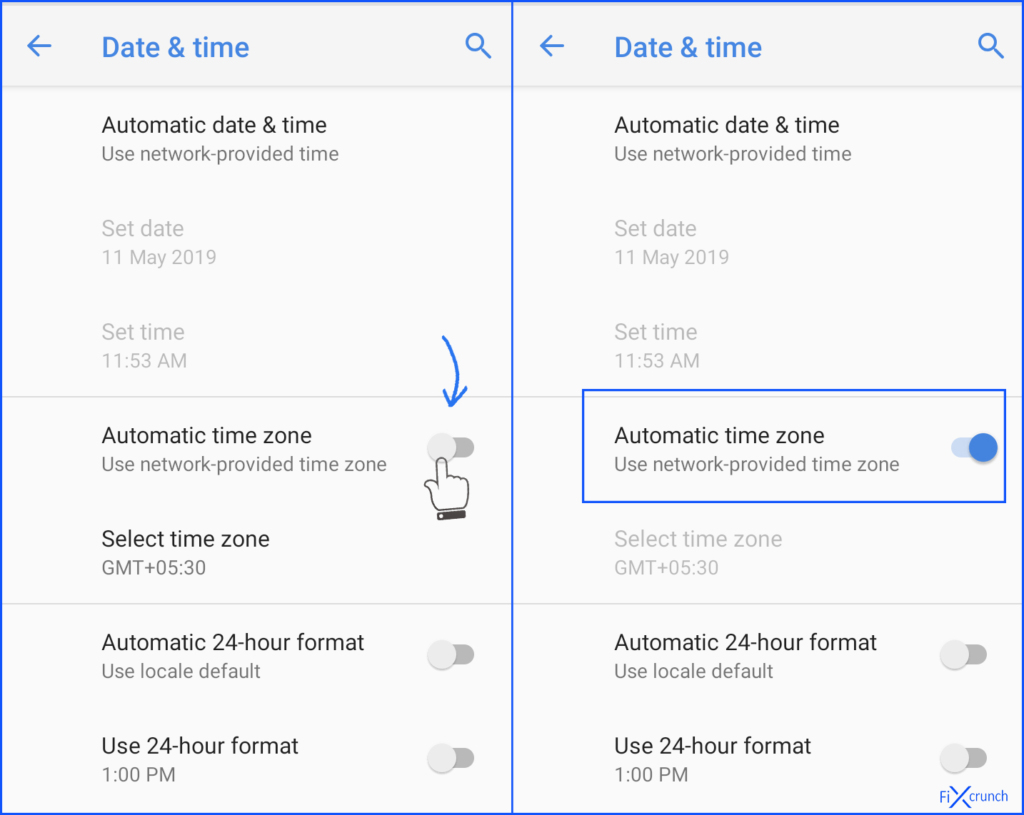
- This will help you to set the correct date & time.
Wrapping Up
Error code 907 is just a common problem and nothing to worry about. Try the solutions given above and you will get your problem solved. If still not solve, comment down below, i will help you to solve out your problem.
General FAQ’s
What is error code 907 in Play Store?
Google play error code 907 is one of the common google play errors that the user might encounter while installing or updating an app. Sometimes while installing an app an error message pops up like this.
How do I Fix Error 907?
There are many reasons for “error code 907” to occur while installing or updating an app. Some of the reasons have been discussed below:
1.Insufficient Memory
2.Device Incompatibility
3.Cache Problem