Last night I was downloading the “Mobizen screen recorder” on my android device. And I faced an issue “Error retrieving information from the server RH-01” on the Play store screen. The screen was blank with only these words.
It was so much annoying I closed my Playstore and opened it again but the problem was still there. I opened my browser and did a little bit of research on this issue. I found out a lot of information which I thought to share here to help other people who are facing the same issue.
The “Error RH-01” is one of the most annoying errors of the Google Play store. It occurs during the installation or updating of apps on play store. This error mostly affects those devices which are equipped with custom ROMs.
Before we learn how to fix this annoying issue let me tell you something interesting. In my opinion, knowing the cause of the problem helps to solve it much faster. I will tell you all the issues that cause Error retrieving information from the server RH-01.
Table of Contents
- 1 Main causes of the “Error code RH-01”
- 2 9 Best Way to Solve error retrieving information from server rh-01
- 2.1 Method 1- Time & date correction
- 2.2 Method 2- Resetting app preferences
- 2.3 Method 3- Clearing Google Play services cache
- 2.4 Method 4- Running a safe mode checkup
- 2.5 Solution 5- Force stopping play store
- 2.6 Method 6- Removing and readding account
- 2.7 Method 7- Downgrade play store
- 2.8 Method 8– Alternate Play store
- 2.9 Method 9- Factory resetting your device:-
- 3 Conclusion:-
- 4 General FAQ’s
Main causes of the “Error code RH-01”
Older device model:
This issue can be due to your device model. If you are using an outdated device you are more likely to face this issue. This is because of the fact that there are new and state of the art apps developed every day. These apps also require new and more powerful specs. As older devices are usually having limited specs such as RAM, ROM, or storage, etc. due to these problems some apps, even the latest google play store will not work properly in it.
Play store causing incompatibility of the device:
Sometimes user installs play store versions from third-party websites on google. Mostly these versions are absolute and they cause the incompatibility of the device which mostly results in the Error RH-01. If you are installing a play store from Google try to look for the one that is compatible with your device version.
Also Read:- 7 Best Ways to Solve there was a problem parsing the package Problem
Modification of device software:
This error mostly affects those devices which have a modified version of software installed in it. This modified software is called ROM. Nowadays most software shops will install modded versions of software in devices at very cheap rates.

Most of them have different awesome features but they also come with different issues. Some of them will also affect your camera function. It is possible that you are facing this error because you have installed a modified version of the software in your device.
Third party apps installed in your device:
I personally like many apps that is why I keep downloading them from the app store. If I can’t f find it on the play store I download it from Google. If you are like me you will have many third-party apps installed on your device. These third-apps sometimes interfere with system apps which cause the Error RH-01. I have mentioned all the possible causes of the problem. If there is any other issue the cause the problem you can mention it in the comment section of this article.
Also Read:- Best 6 Ways To Fix App Not Installed Error in Android
Now we have learned the cause of the problem. Our next step will be removing the problem. For this purpose, I have mentioned a few detailed solutions. You can follow these solutions and get rid of your issue.
⚠️ Note: I have mentioned these solutions based on my own research. It will work for everyone “If your problem is similar to mine”. If in case they don’t work for you feel free to let me know in the comment section. I will try my best to help you according to my knowledge.
9 Best Way to Solve error retrieving information from server rh-01
Method 1- Time & date correction
If you are using custom time and date in your device they might be incorrect. Correct time and date in your device and it will help you solve the issue.
For those who don’t know how to solve the time and date of your device follow the steps mentioned below.
- Go to “settings” of your device.
- In general settings tab look for “Time and Date”.
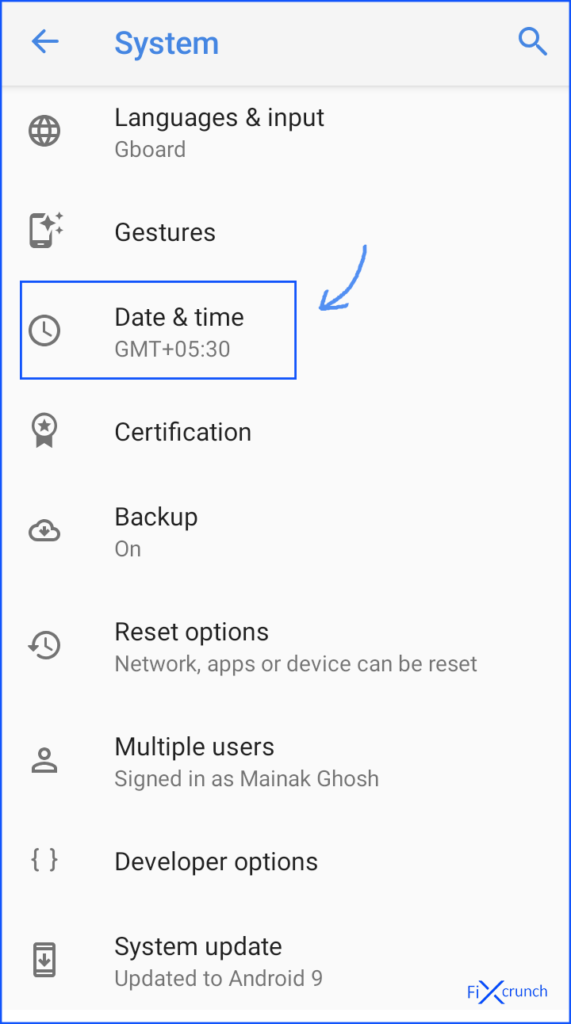
- Then check if your Phone time and Date is right or not. If not just simply enable “Automatic time zone“.
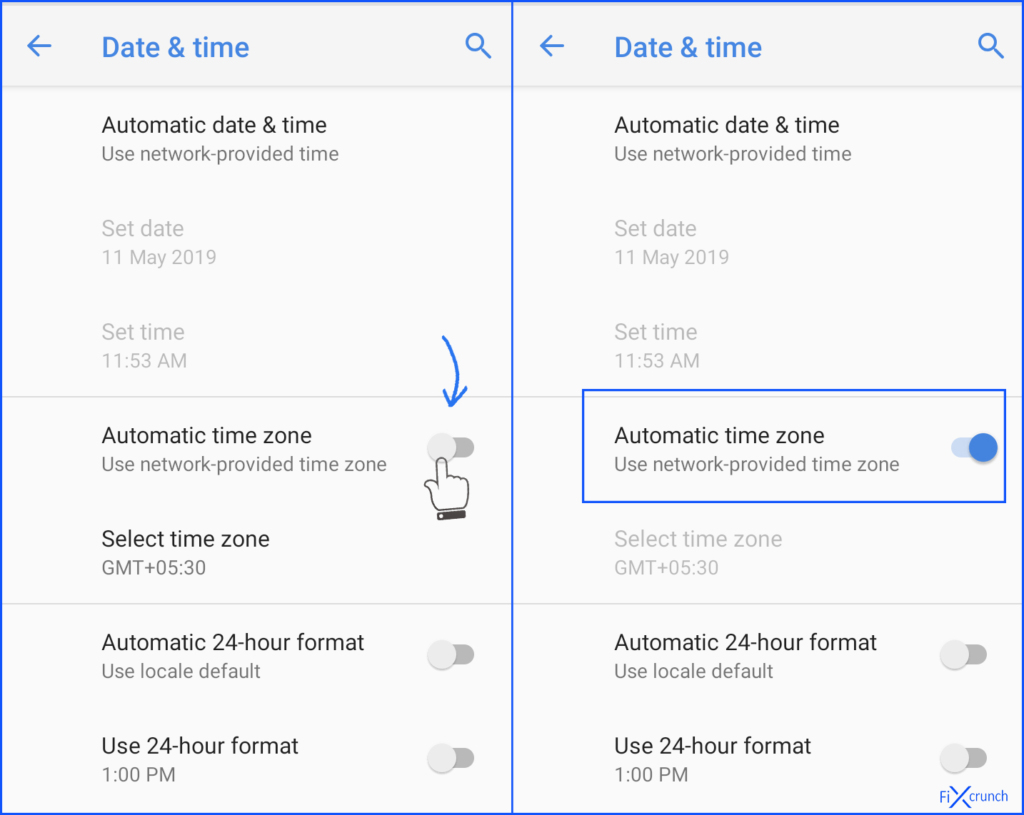
After the correction of time and date close all running applications and check if the error is solved or not.
Method 2- Resetting app preferences
If you have accidentally tampered with your app’s preferences you are going to suffer for this. But don’t worry you can always fix this issue by resetting the app’s preferences to the stock one.
For this purpose go through the following steps:-
- Go to settings.
- Then go to the apps or “Apps & notifications” (on some phones). Switch to the all apps tab.
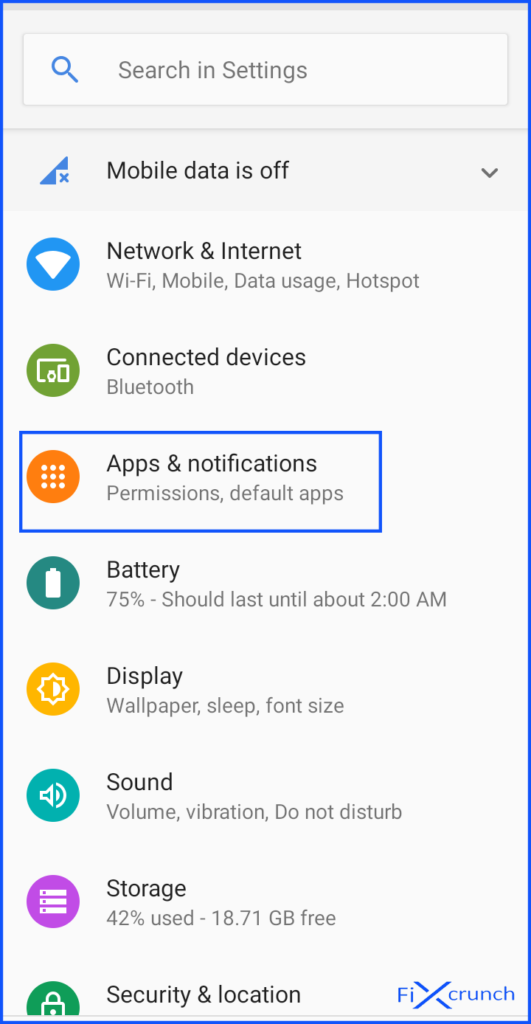
- On the All Apps tab, you will see a “three-dot” on the top right corner, click on it.
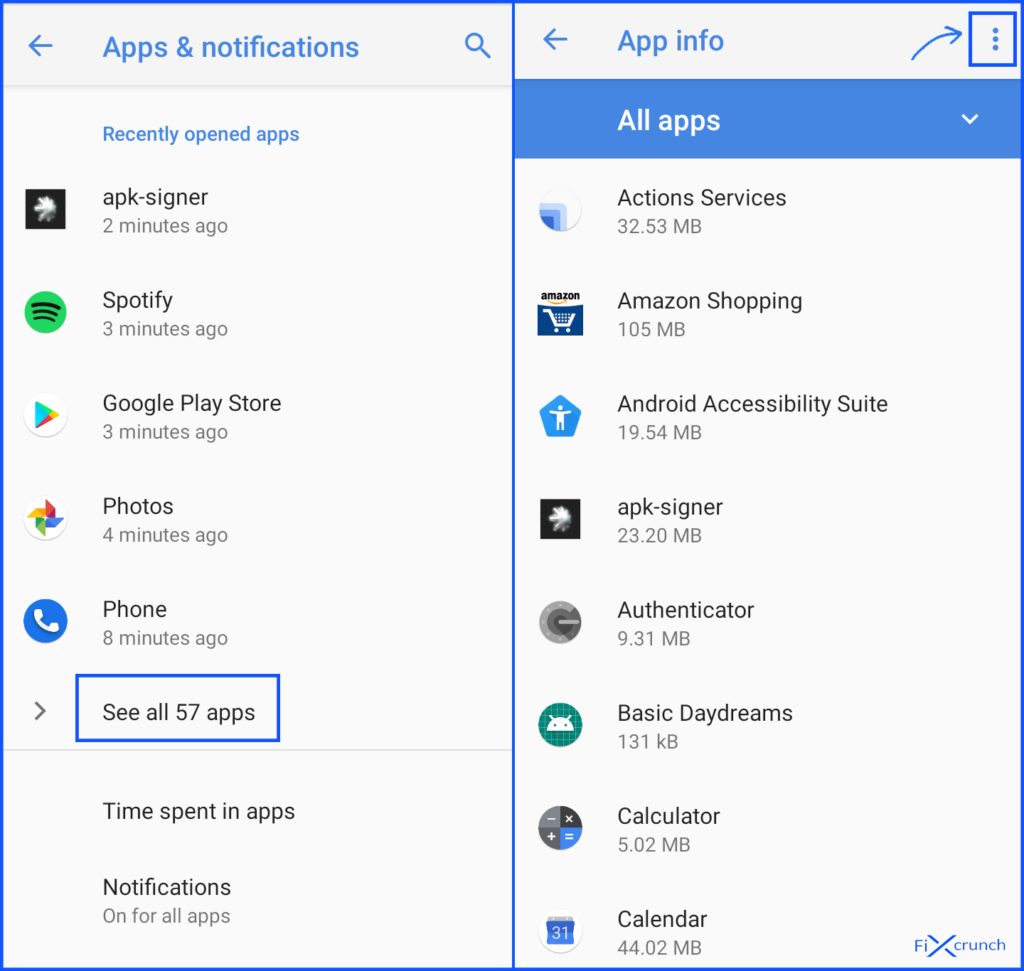
- After some features will pop up. In there you need to click on the “Reset App Preferences“.

- Immediately a Diolage box will open. In there you need to click on the “RESET APPS“.
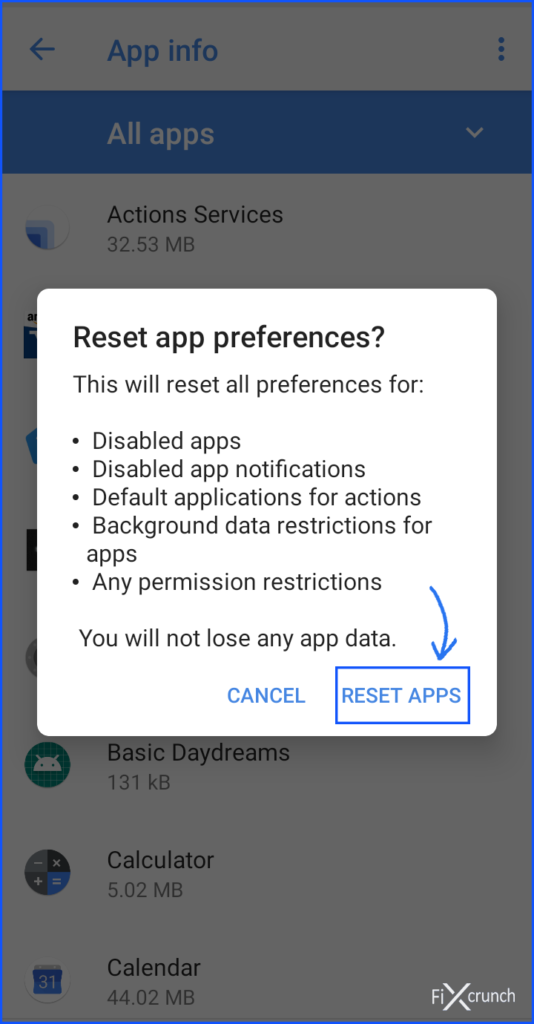
Or
- Go to the “System” option under settings.
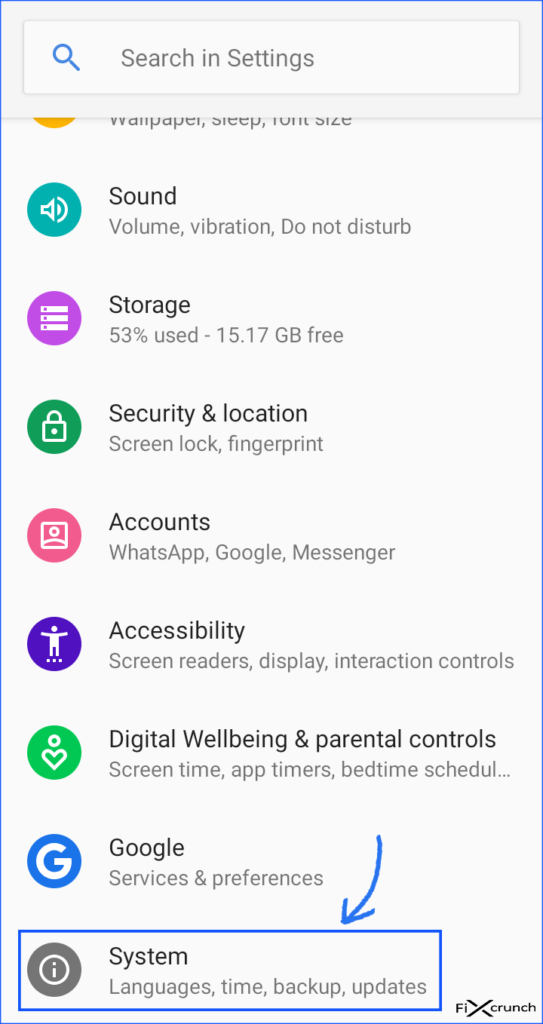
- In that Click on “Reset options”.
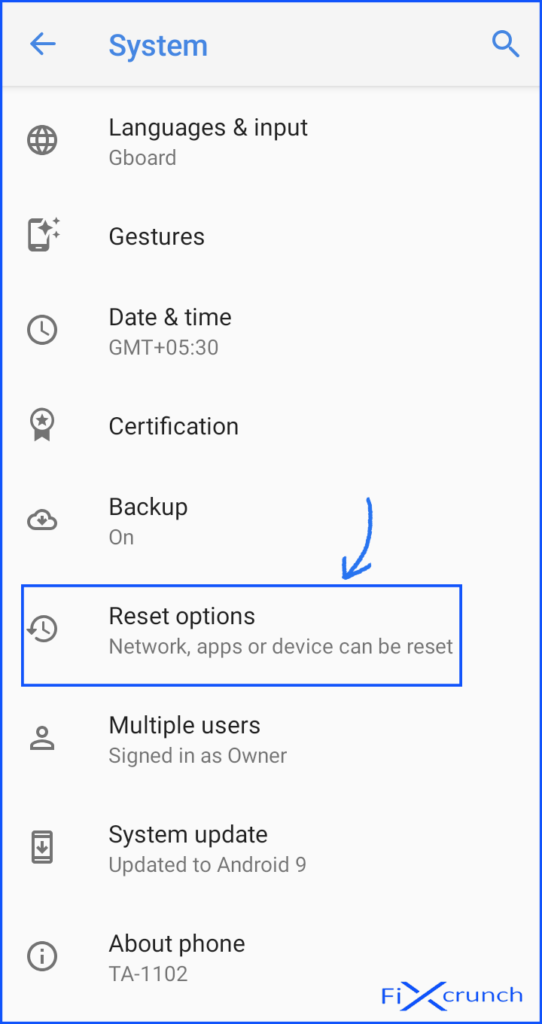
- Under that, you need to open “Reset App preferences”.
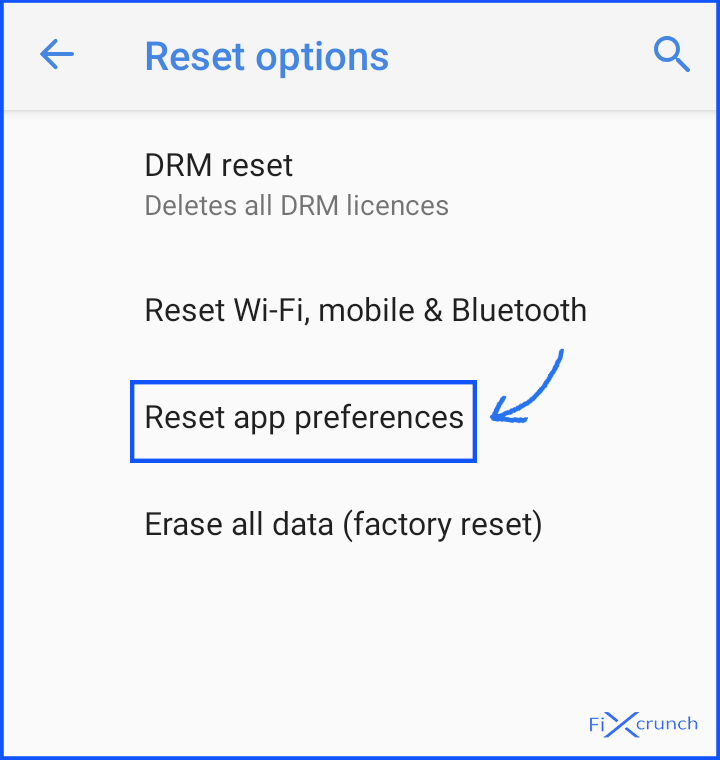
- And click on the “RESET APPS”.
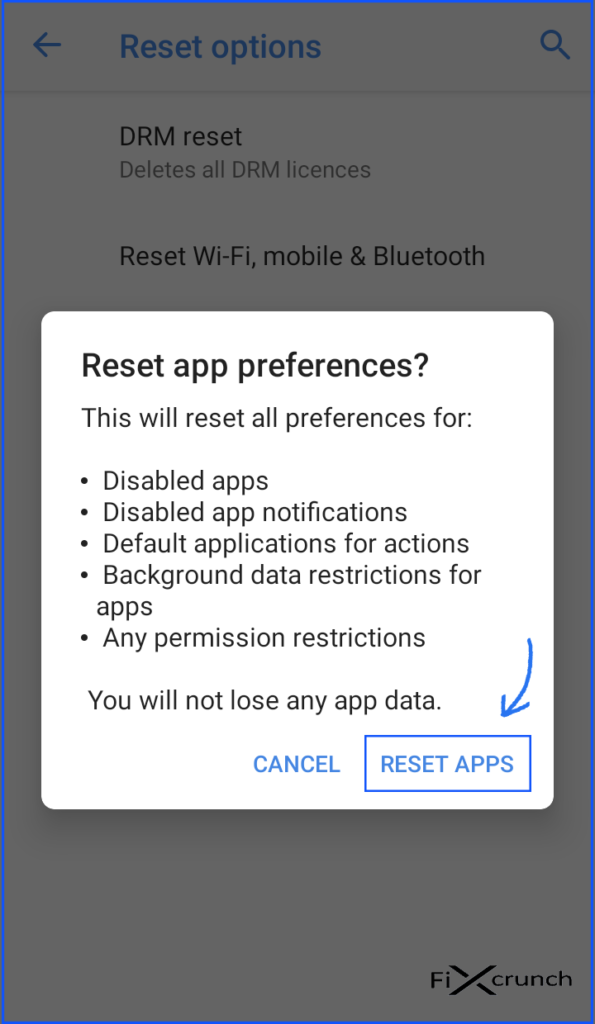
- Now you are good to go.
By doing this your apps will return back to its factory preferences which will less likely to have any problem and that you will get rid of the message Error retrieving information from the server RH-01.
Also Read:- 8 Tricks For Solving Can’t Connect To Camera Error
Method 3- Clearing Google Play services cache
Google Play services is a useful application. All of our data is synced with Google Play services. It also helps in runnings a lot of system applications such as google play store and much more.
Due to excessive date storage sometimes the cache memory of the Google Play Services is filled. And because of that, it cannot store any more data. And you get a super annoying error, the “Error RH-01“
You can get rid of this problem by simply clearing the cache of Google Play services. For this purpose you can follow the steps below;
- Go to your Phone “Setting”.
- Then go to the apps or “Apps & notifications” (on some phones). Switch to the all apps tab.
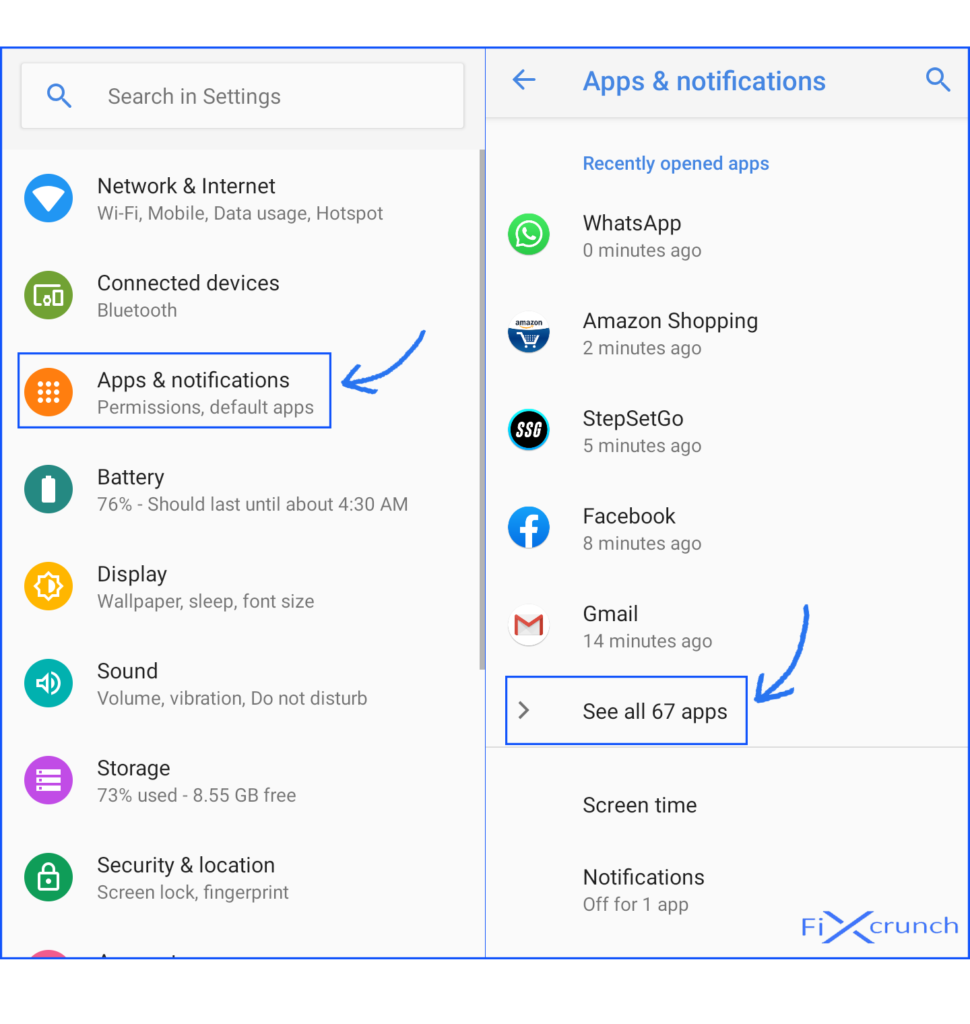
- Look for the “Google Play services”.
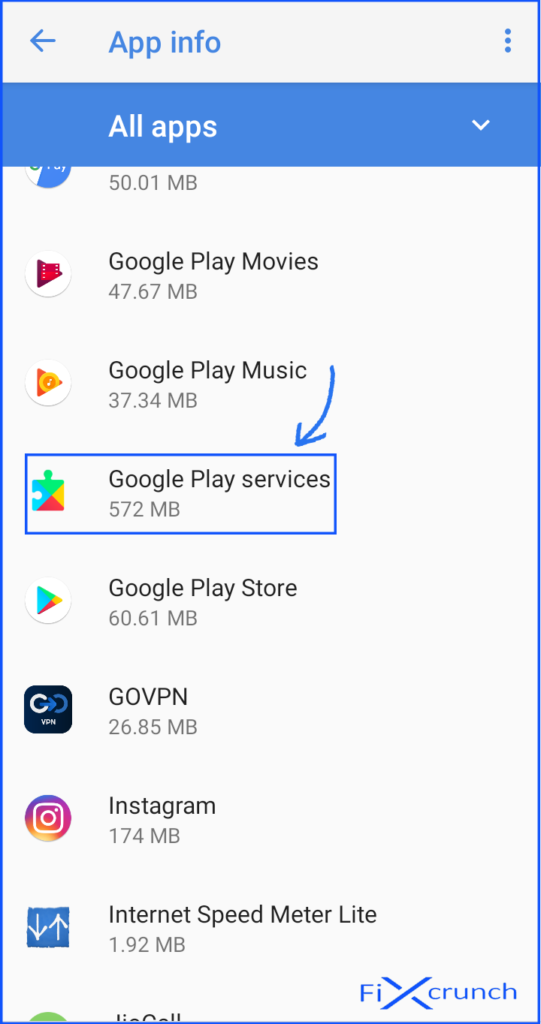
- Click “Force Stop” once to stop the app.
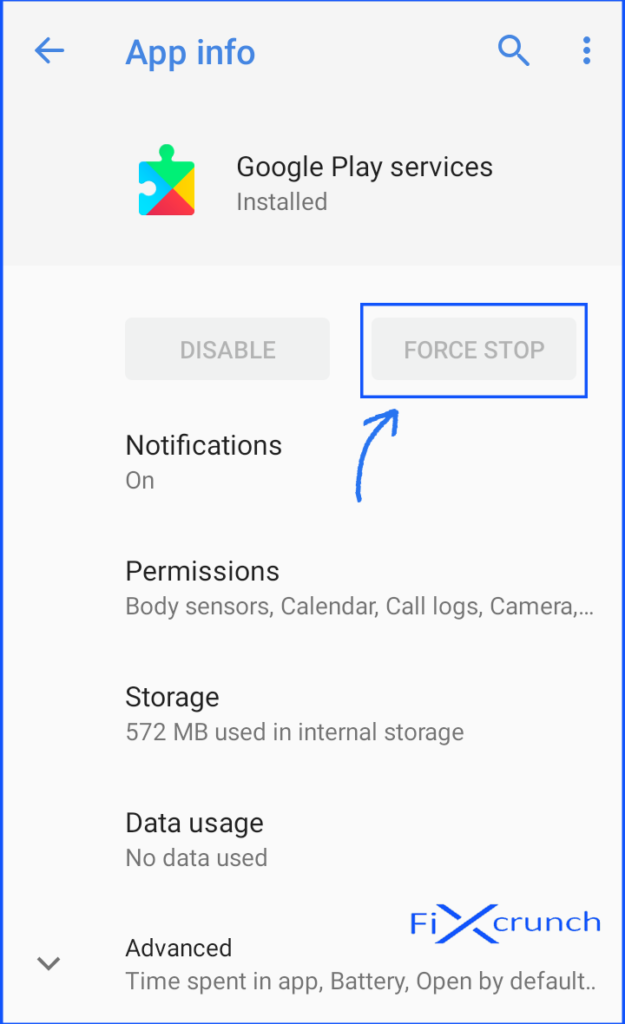
- After click on “Storage” and click on “Clear Cache”.
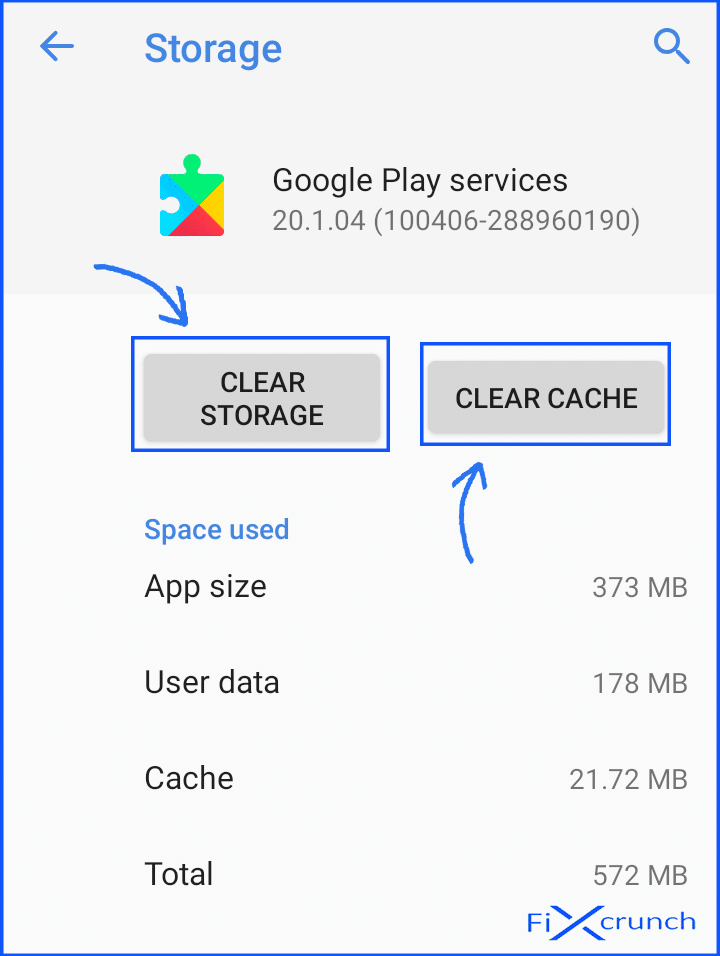
- Finally, Reboot your device.
After executing the above steps and rebooting your device once I hope you will get rid of your the issue if it is caused due to the cache of google services framework.
Also Read:- Best Ways To Fix Error Code 907 In Play Store
Method 4- Running a safe mode checkup
As I have already mentioned some apps will interfere with your google play store. Due to the interference of these third-party apps, you will get Error RH-01. But how will you know if the error is caused due to third-party apps installed on your device? Well, do not worry. You can always run your device in safe mode.
Running your device in safe mode will allow your device to run only system apps and all other third-party apps will be sleeping. This is the best way to check if these applications are making a problem or not
If you don’t know how to enable safe mode on your device go through the following steps;
- Press and hold your phone’s “Power Button” just like you do for switching off, for a while.
- Tap & Hold on “Power off”.
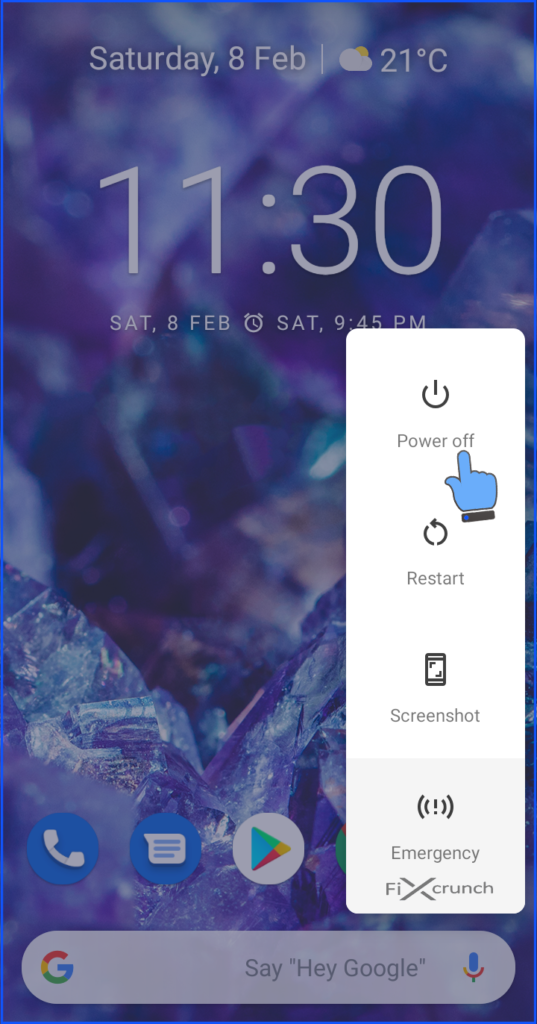
- In meanwhile you will see a Popup notification. It’s saying “Reboot to safe mode”, just tap on “Ok” to Reboot in Safe mode.
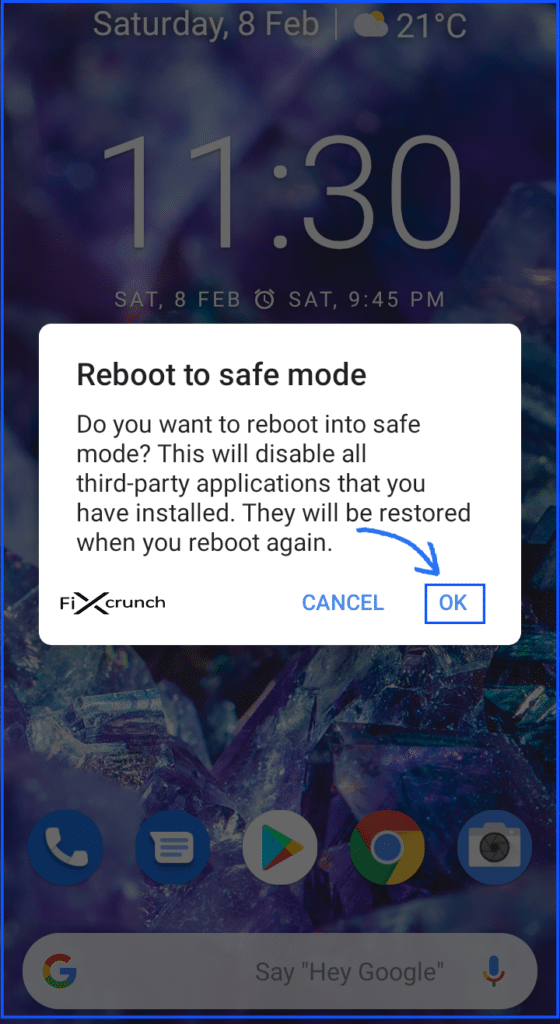
Reboot again to restore your device back to normal mode, don’t over headache about this. If your play store is working fine in safe mode it means that some of the third party apps you have installed are causing the trouble.
You can easily delete any third party app installed on your device and get rid of the problem.
Solution 5- Force stopping play store
You can also try these small steps. Sometimes these steps are very much helpful in solving big problems. You can force stop your google play store once and then check for the problem.
If you want to force stop google play store and you don’t know how to do it go through the following steps;
- Go to Device Setting, find and open “Application Manager” or “Apps & notifications“.
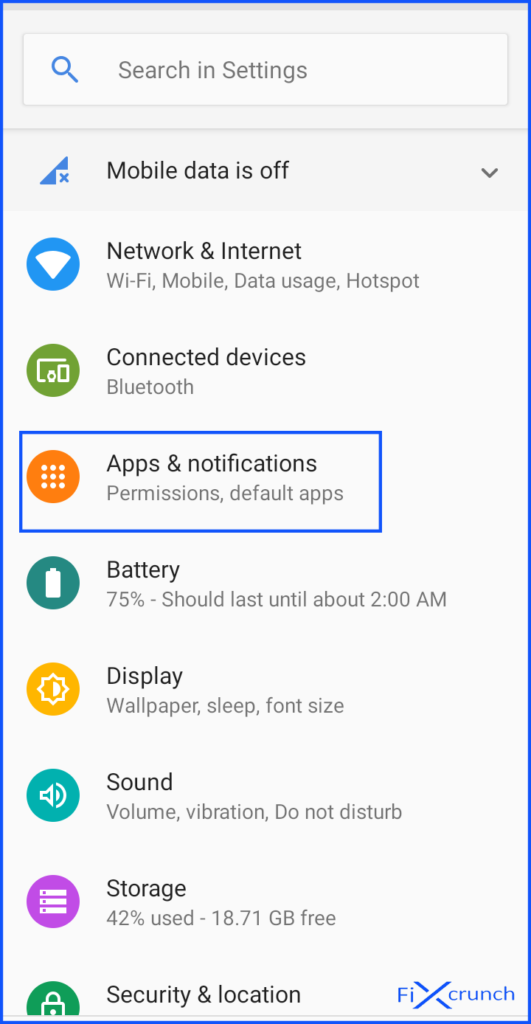
- Switch to all apps and look for the “Google Play Store”.
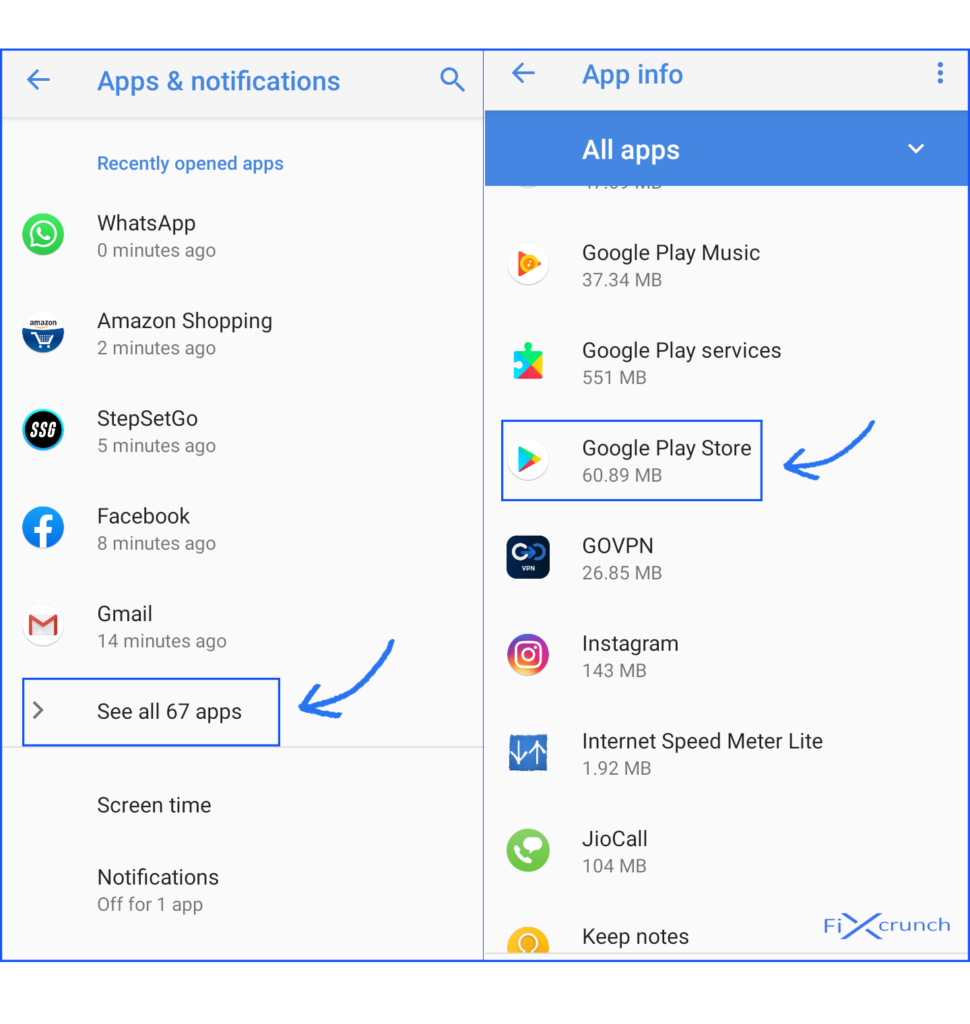
- Opening the Google play store, Just click on the “FORCE STOP”.
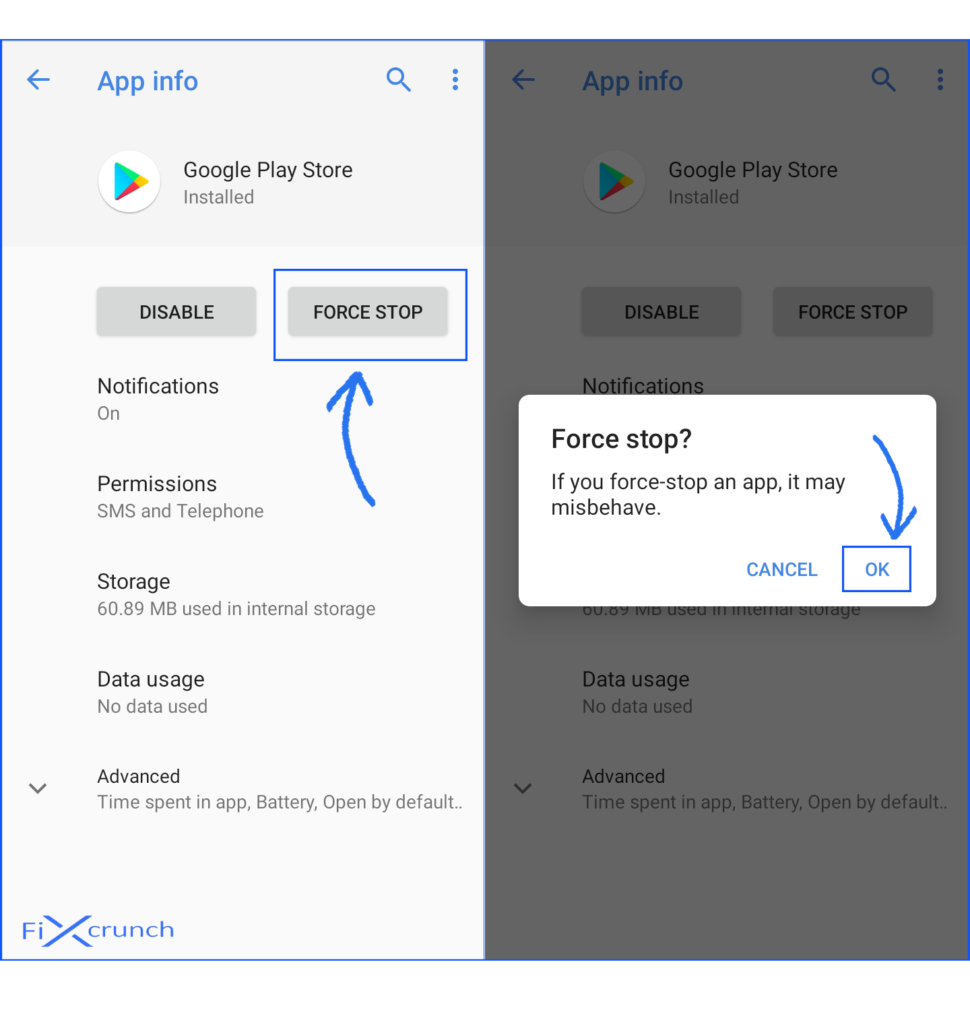
Reboot your device once and then try to run the application. I hope it will help you.
Method 6- Removing and readding account
You can always remove your existing Google Play Account and then add it again this will also help you solve the problem.
For removing your account go to “settings” and then switch to “account settings” and remove your own account after that add it again and close all applications.
Open play store and your problem will be solved.
Method 7- Downgrade play store
You can delete the existing version of the play store. Chances are it might be incompatible with your device version or upgrade an older version. This will remove all the bugs in the older version. It is also helpful in solving many issues.
Fo do that just flow below steps:-
- Go to Device Setting, find and open “Apps & notifications“, find and open “Google Play Store“.
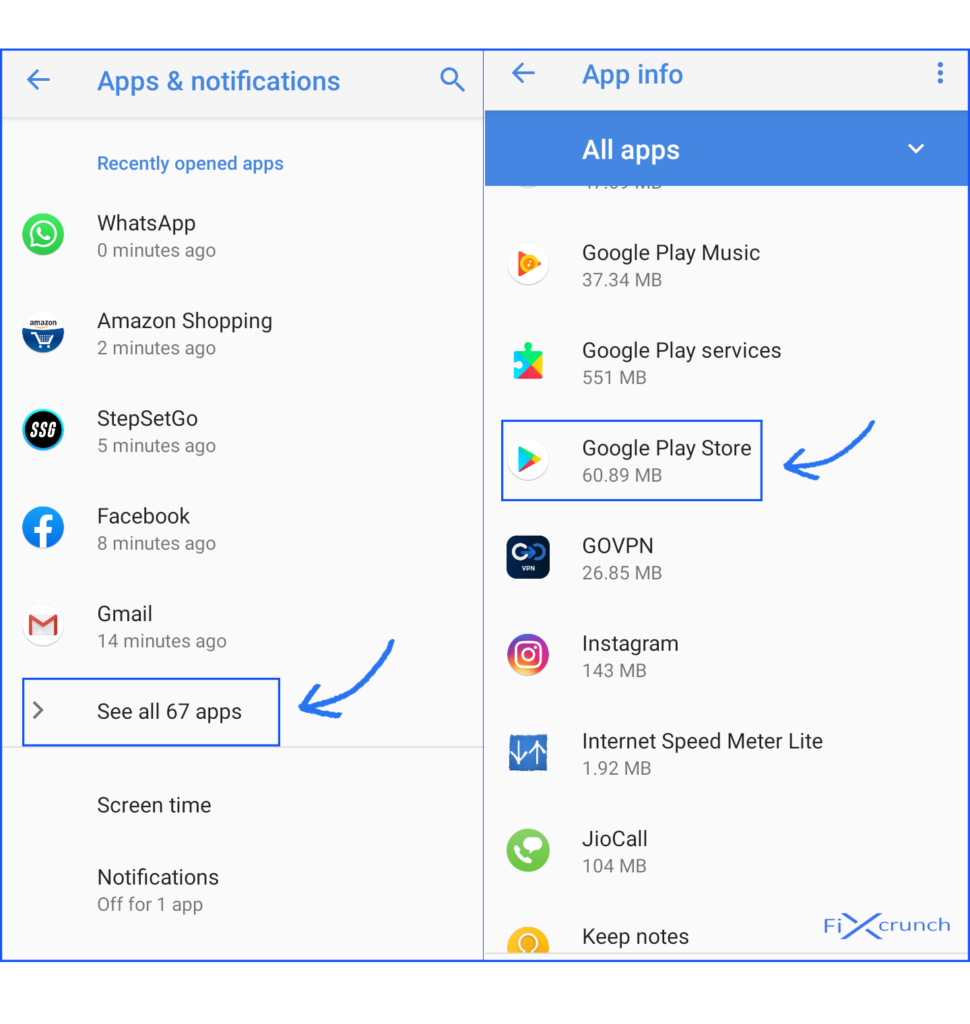
- After opening the google play store you need to click on “Three Dot” on the top right corner.
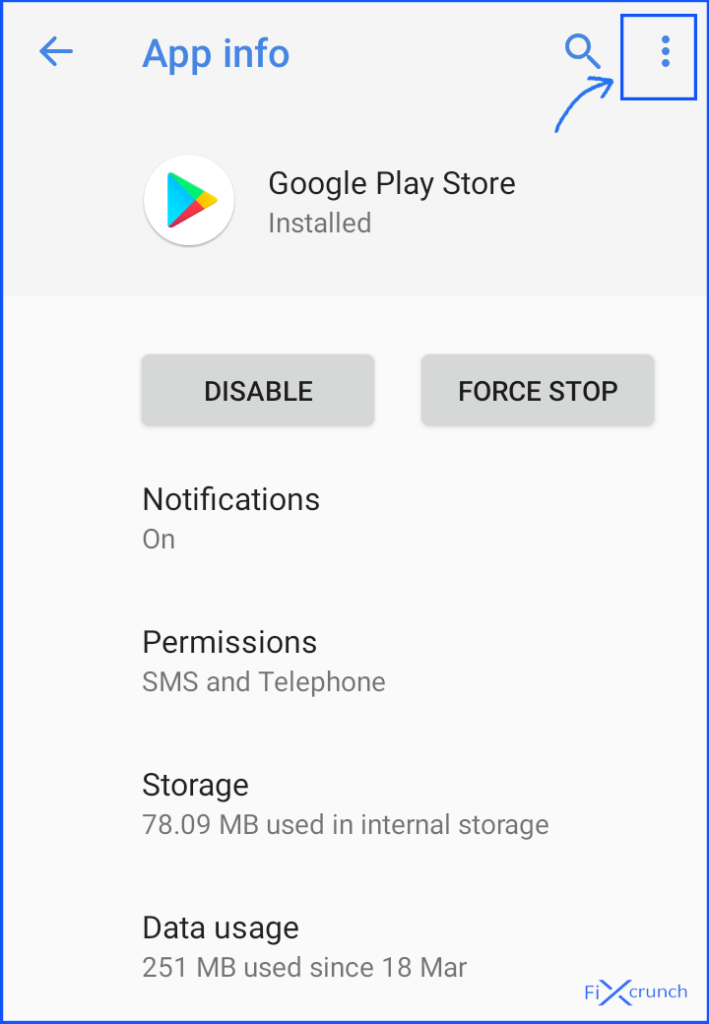
- In there you will see “Uninstall updates”, just click on it & confirm it by pressing “Ok”.
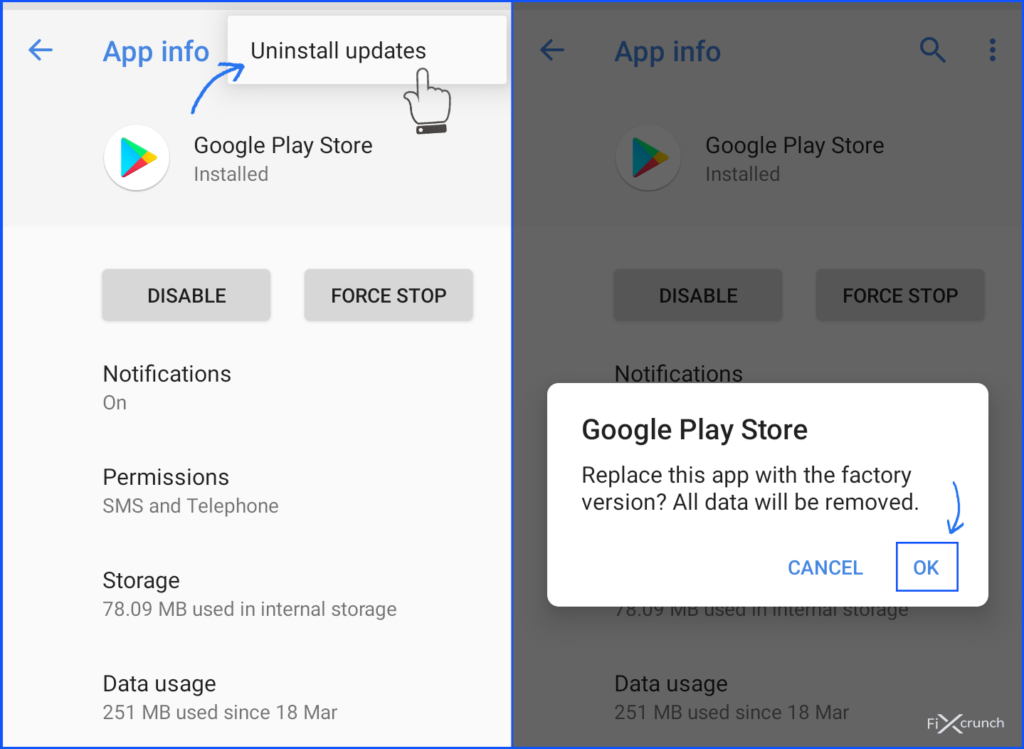
Now you are good to go.
Method 8– Alternate Play store
You can install a third-party app store which is much similar to the google play store such as Aptoide, Apkpure, Uptodown & many more. Also, you can check the best Third Party app store, this will help you clear all your doubts.
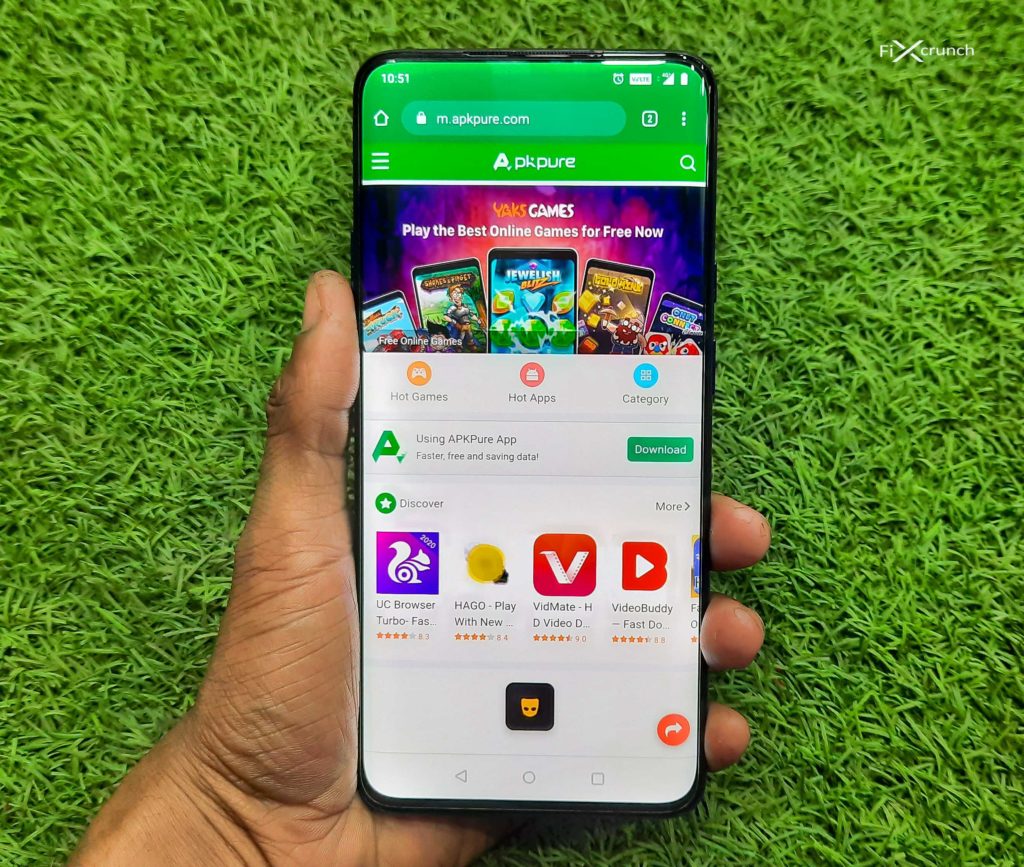
This way you will have a clean app store and you can download your favourite applications from this store without any kind of problem.
Note:- Download at Your Own Risk.
Method 9- Factory resetting your device:-
If none of the above solutions is working for you. Go ahead back up all of your important data such as pictures, videos, audios, and other files in external storage and then factory reset your device.
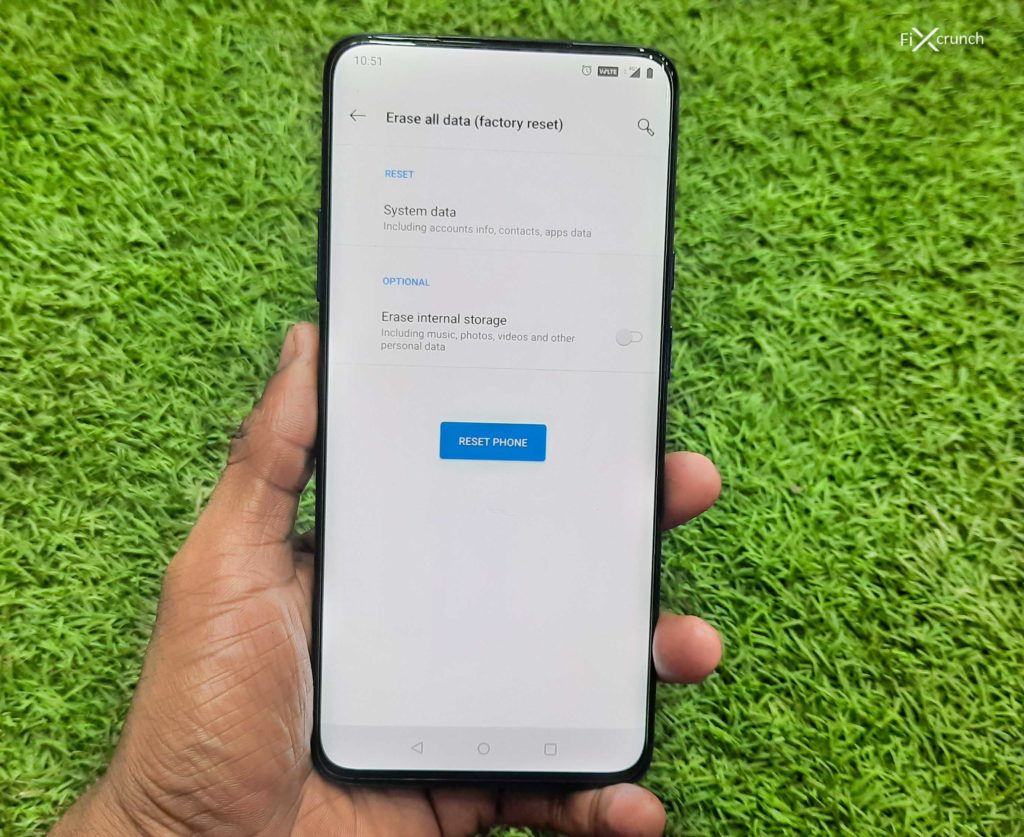
This will return your device back to its stock settings without any problem and you will get rid of the Error RH-01.
Note:- This is not Recommended Method. Try all above steps before proceeding this method.
Conclusion:-
The above steps which I have mentioned will help you solve the problem. I hope most of you reading this article will get benefits from it. If your problem still exists then I suggest you report the issue to ANDROID. Or even your device provider I am sure they will have a much better and technical solution for the Error retrieving information from server RH-01.
General FAQ’s
What is error while retrieving information from server RH 01?
The “Error RH-01” is one of the most annoying errors of the Google Play store. It occurs during the installation or updating of apps on play store. This error mostly affects those devices which are equipped with custom ROMs.
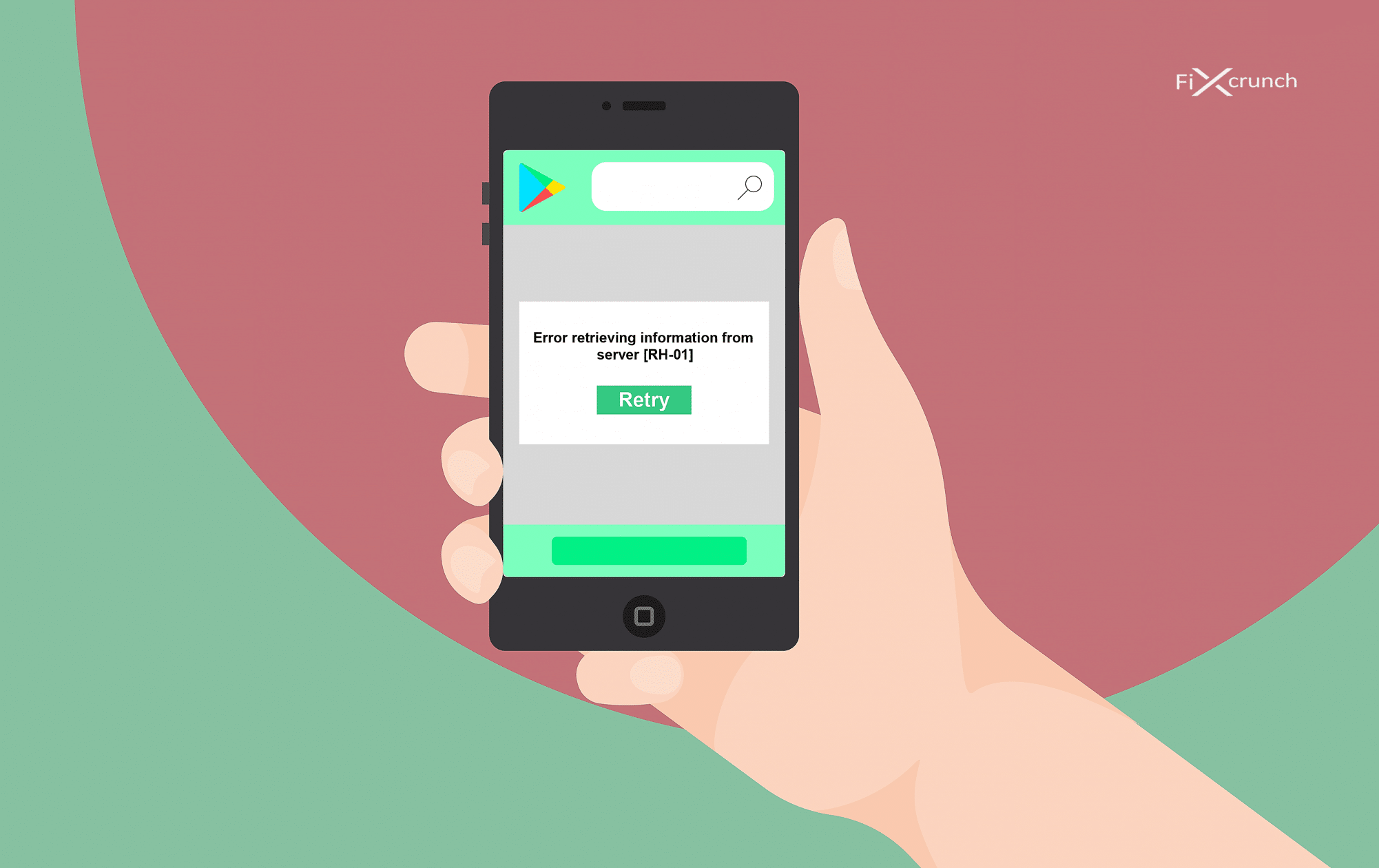
3 comments
Thank you so much
Thanks a lot….
Method #3 worked for me , playstore is working fine now ..!!
It’s our pleasure to help you.