Have you ever faced the twitch black screen? I know how annoying it is, especially when it is time for your favorite streamer to go live, and you can’t join everyone. Well, you must be looking for a solution to get rid of this problem once and for all.
Twitch Back screen fixing involves multiple methods. It mainly depends on the causes of the problem, but possible solutions include configuring DNS settings and clearing cookies and cache. Sometimes disabling all the extensions that you have installed on your internet browser also works.
Let’s not waste any more time and jump straight into the problem solution.
What Causes Twitch Black Screen?
Before we jump directly into the solution part, it is crucial to understand what causes this issue. Once we find the main cause of the problem-solving, the twitch back screen can be a few clicks away.
After doing some research, I noticed that there are a few things that mainly cause this issue. The main causes of the twitch black screen are as follows.
- Incorrect DNS settings can cause the Twitch black screen.
- Incorrect IP settings, such as those caused by viruses or personal errors, may also result in a black screen.
- Hardware acceleration can force applications to run and conflict with other apps and software, resulting in a black screen.
- Buggy browsers can also be responsible for the issue.
- Router’s default blocks on Javascript might cause the issue.
- Server-side issues might also lead to the occurrence of the twitch black screen.
To be very honest, if this is the cause of your problem, then I am afraid there isn’t much you can do about it. The best you can do in such situations is to wait for the server to go live again.
The server may also go down for maintenance sometimes; it isn’t necessary that there will always be bugs and issues.
How to Fix Twitch Black Screen
Here are some of my recommended methods that can help you fix the twitch black screen.
Method 1- Configuring Google’s DNS
The first possible solution you can try is to configure the google DNS settings correctly. It may sound a bit technical, but there is nothing to be scared about. By fixing Google’s DNS settings, you may save yourself from a lot of problems.
Here is how you can do it.
- First, you need to open the Windows “Network Connections.” So for this, by typing “ncpa.cpl” on the windows run box.
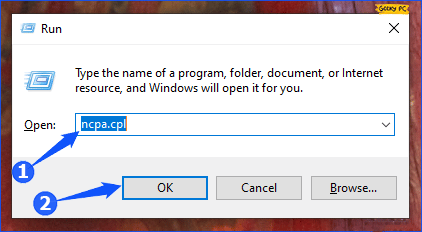
- Find the “Network” to which your computer is connected
- Click on “Properties,“ and a small window will open.
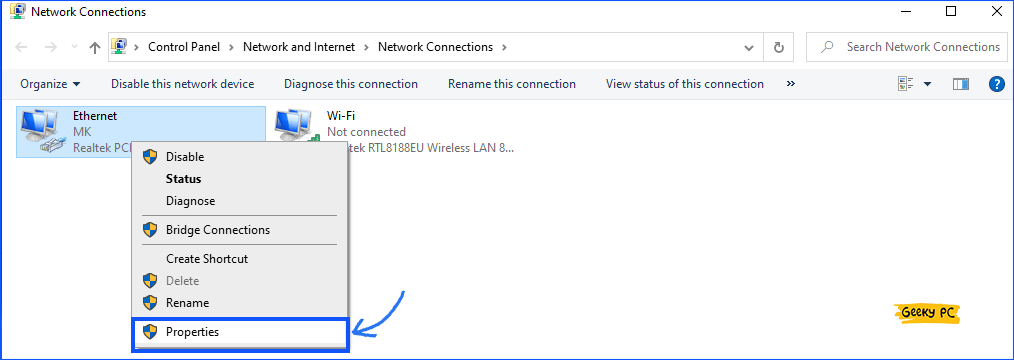
- Double-click on the Internet Protocol Version 4 (TCP/IPv4) option.
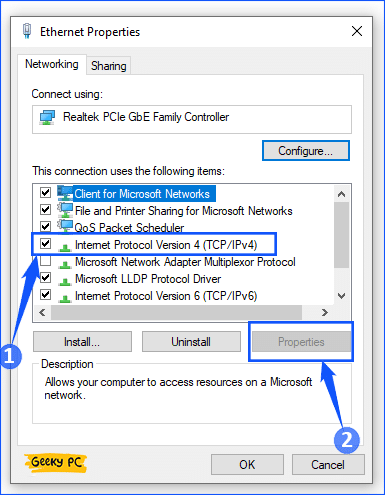
- Enter the following Google “DNS” settings
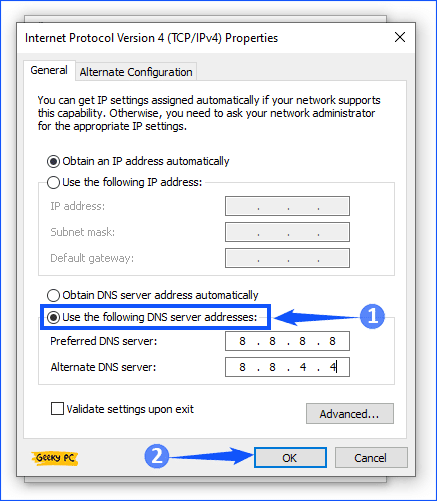
Preferred DNS server: 8.8.8.8
Alternate DNS server: 8.8.4.4
- Sometimes Google DNS doesn’t work perfectly. So in those cases, use Cloudflare DNS; this is amazing & fast. Which I personally been using since it was released.
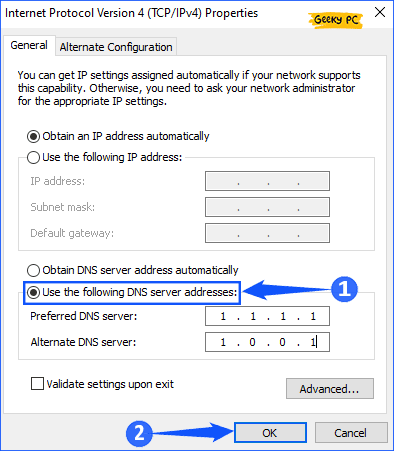
Preferred DNS server: 1.1.1.1
Alternate DNS server: 1.0.0.1
- Press OK to save the settings
- Restart your computer
You Might Face:- Fix Twitch 2000 Network Error
Method 2- Turning off Hardware Acceleration
The next method to solve the twitch black screen issue is by turning off the hardware acceleration. You can do this not only to solve the twitch black screen issue but sometimes other problems may resolve too.
However, it would be best if you kept in mind that it may affect your system’s performance. In order to turn off the hardware acceleration, you need to follow the below technique. It will help you carry out the operation without taking risks at all.
- Click on the Three Dots in chrome
- Select “Settings” from the drop-down menu.
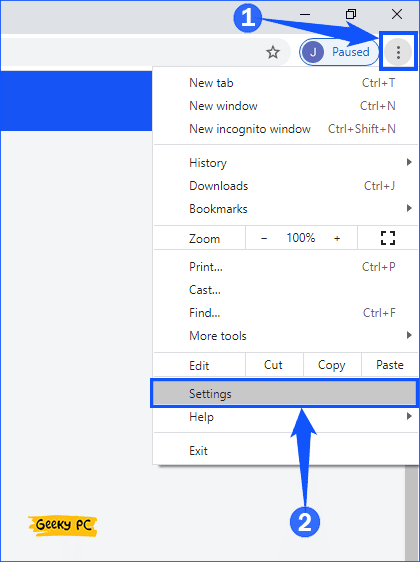
- Scroll down a little bit; you will find the “Advanced” button. Open it up.
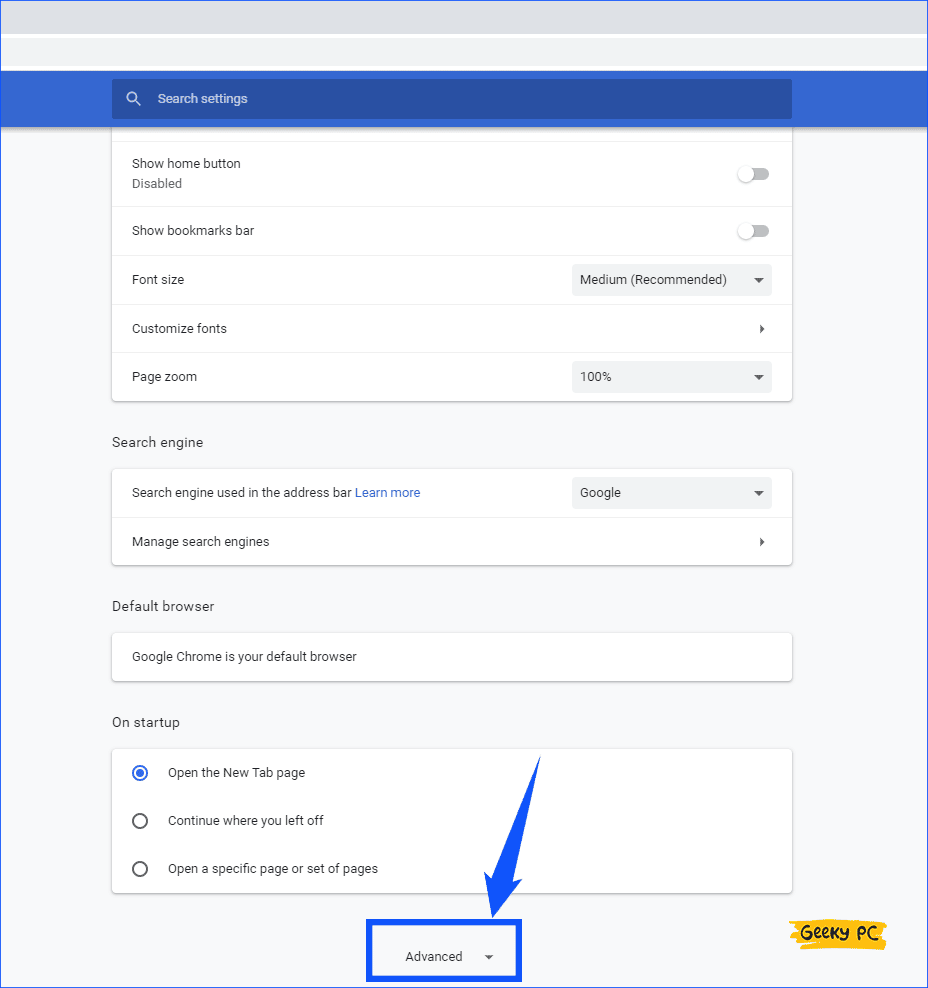
- Click on “System” and uncheck the “Use hardware acceleration when available” option from there.
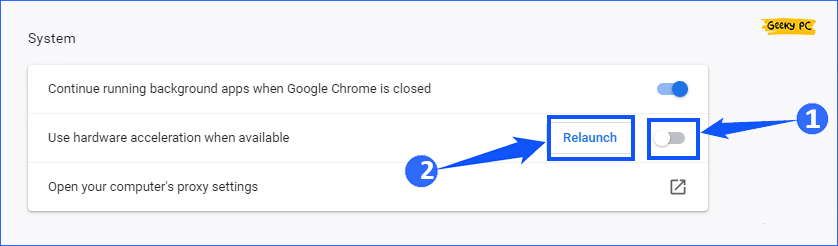
- Relaunch your browser and try running Twitch now.
Method 3- Checking the Router and Browser
Once you have tried the above method and confirmed that these are not working for you, now you should check if the network and browser are causing the problem. You will need to see if any firewall is activated, blocking the requests and causing Black Screen on Twitch.
There may also be a javascript blocker (Like AdBlokers), which may prevent certain javascript from running resulting in the black screen. In either case, you will need to fix it before running twitch on your computer or any other device. In order to check your browser, there is a method that you can follow:
- Disable all the Extensions and Plugins on the browser.
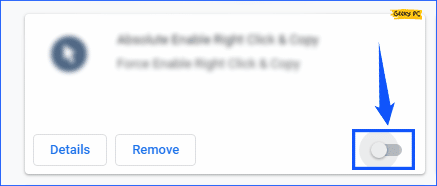
- Double-check that the flash player and javascript are enabled. In Chrome, you can find chrome://settings/content here.
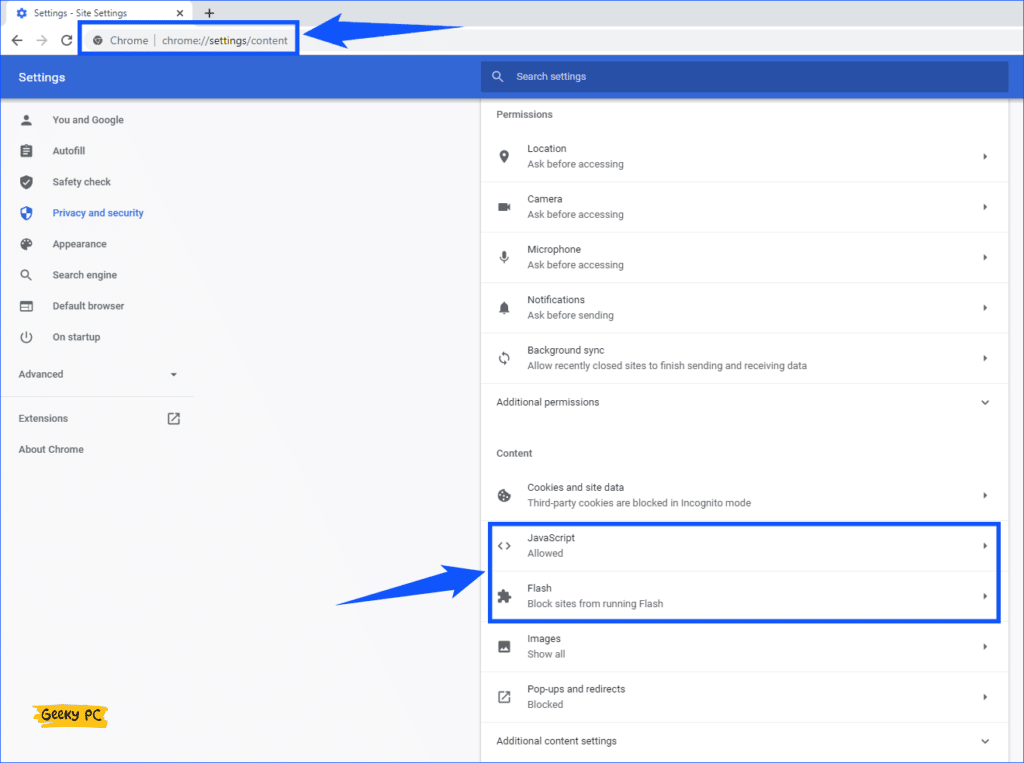
- Delete any VPN or proxy service you are using.
Method 4- Enable TLS
TLS stands for Transport Layer Security. It helps with Encryption, Authentication & Integrity. Also, help to speed up browser loading time and an updated version of SSL. Sometimes old TLS versions are enabled on windows, which causes the issue. So here are enabling steps.
- First, you need to open the control panel.
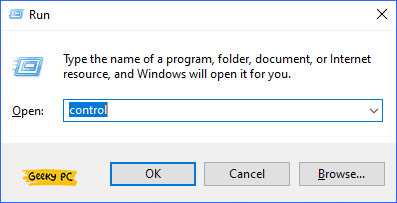
- Now find and open “Network and Internet,” but make sure that view by parameter to “category”.
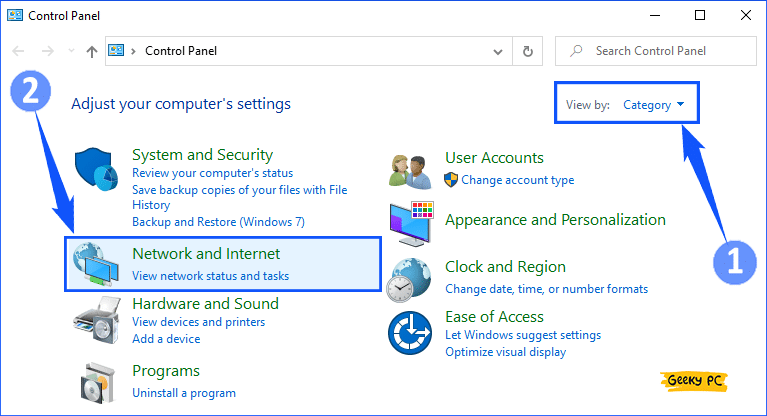
- In there click on “Internet Options”.
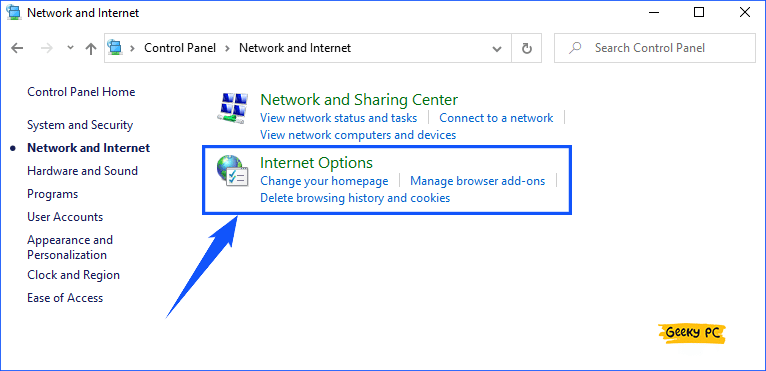
- Now a popup window will open up. Go to the “Advanced tab,” scroll down & find TLS under security. Tick all TLS following to 1.3.
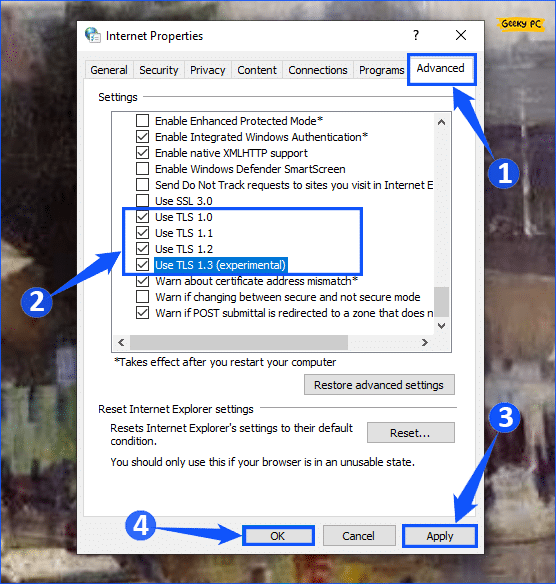
- Apply & Ok. Give your computer a restart.
Related:- Disable Service Host Delivery Optimization
Method 5- By clearing Cache and Cookies
This next step is helpful in a lot of situations. You may have probably heard about browsers storing cookies and cache. They do so to prevent your computer from making too many requests to the server each time you visit a site.
Sometimes these cache and cookies get corrupted, and due to this issue, you get problems. There is a high chance that your computer is fetching data from corrupted cookies, due to which you are facing a problem. You will need to clear your browser’s data before trying to access twitch if you are facing any issues.
Though different browsers have slightly different techniques to clear cookies and data. However, I am going to teach you how to clear cookies and cache on chrome. You will need to follow these steps to flush out the cookies and cache on your browser.
- Open up Chrome & Click on the mini burger menu with “Three Dots”.
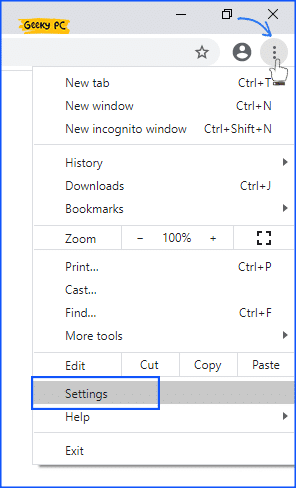
- Now in there, you will find settings & open up.
- Scroll down a little bit, and find “Clear browsing data” under Privacy and security. Click on it.

- Specify the range which you want to clear.
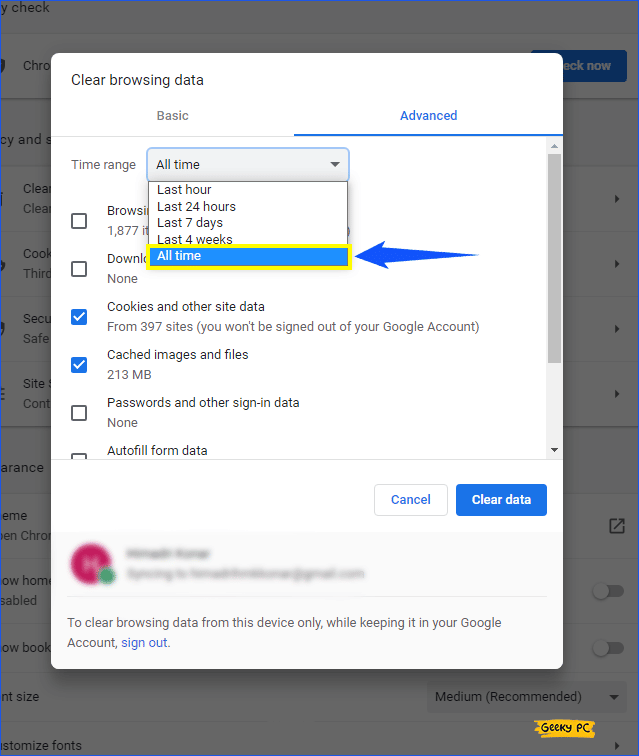
- Select whatever you want to remove. On my end, the “Cookies and other site data” and “Caches image and files” options are checked.
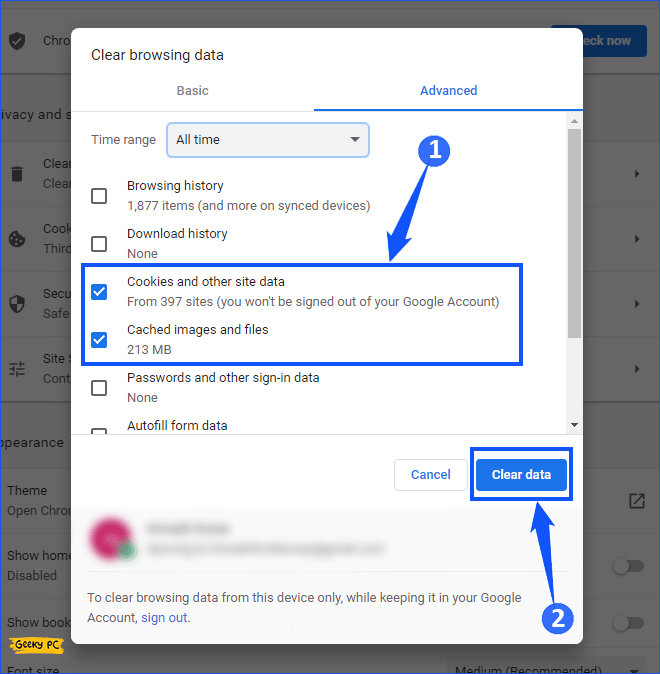
- Now finally, click on “Clear data“.
Once you have followed all of the above steps, there shouldn’t be any problem at all. You may open your twitch and see any twitch black screen with sound, or it is working just fine. If it is working fine, then congratulations.
However, if it isn’t, then there are a few other methods that may come in handy when handling this kind of situation.
Related:- Twitch 5000 Content Not Available Error
Method 6- Using Incognito Window
Incognito window is not only handy when visiting different sites in private mode. Apart from that, it proves to be quite helpful in debugging and problem-solving. You might be thinking, how can it help me run twitch? Then let me explain a bit.
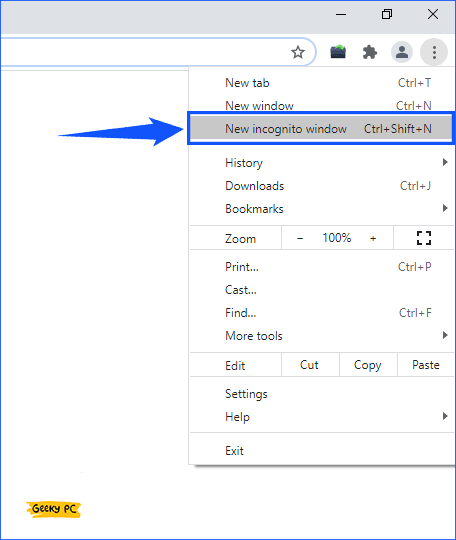
I know going incognito isn’t like using a VPN or any proxy network. However, when you go incognito, it blocks your browser from storing cookies and data. This helps you access fresh data from different websites. The best way to confirm is by searching things on regular google and then in incognito mode.
You will see your browser will be showing you different suggestions. Incognito mode will surely solve the problem related to the twitch black screen.
Method 7- DNS Flushing / Renew
Sometimes Windows caches website’s the IP address for faster loading. But it turns into the devil if some sites’ IP addresses change. So, in this case, we need to Flush DNS.
- Open “Command Prompt” and select Run as administrator.
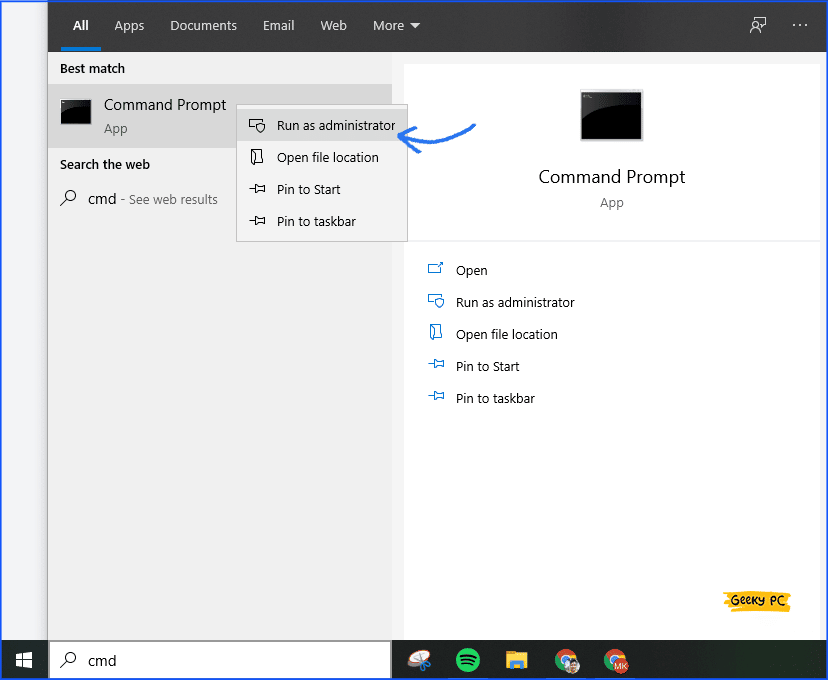
- Type & hit enter this “ipconfig/flushdns“ command. Finally, Successfully flushed the DNS Resolver Cache” message will show up.
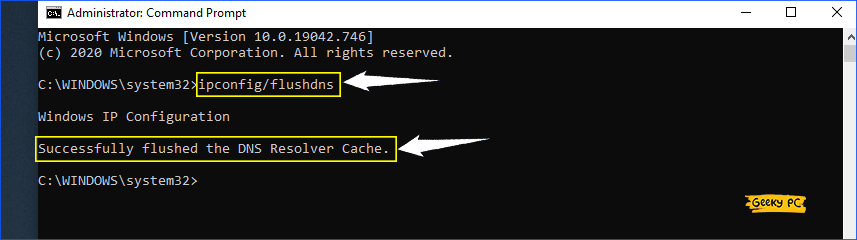
- After typing ipconfig /release, hit enter. It will disconnect your pc from the internet.
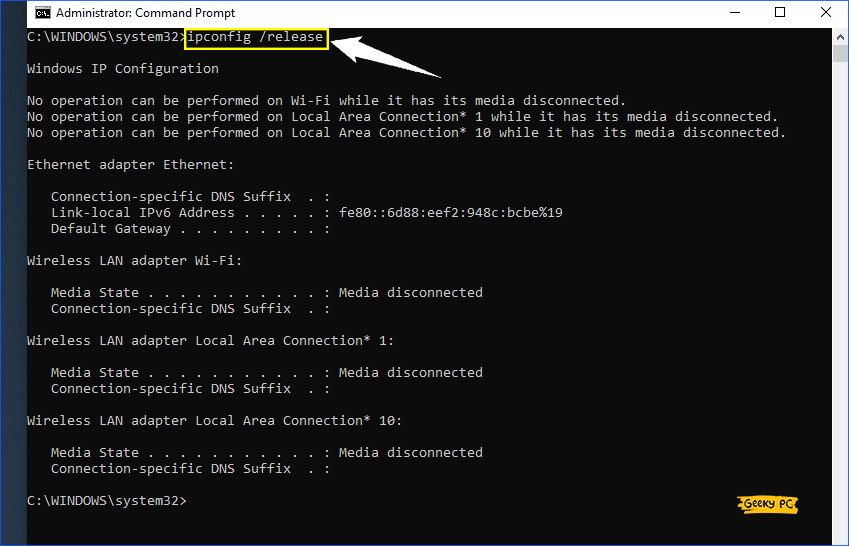
- After that, again type ipconfig /renew to restore all connections.
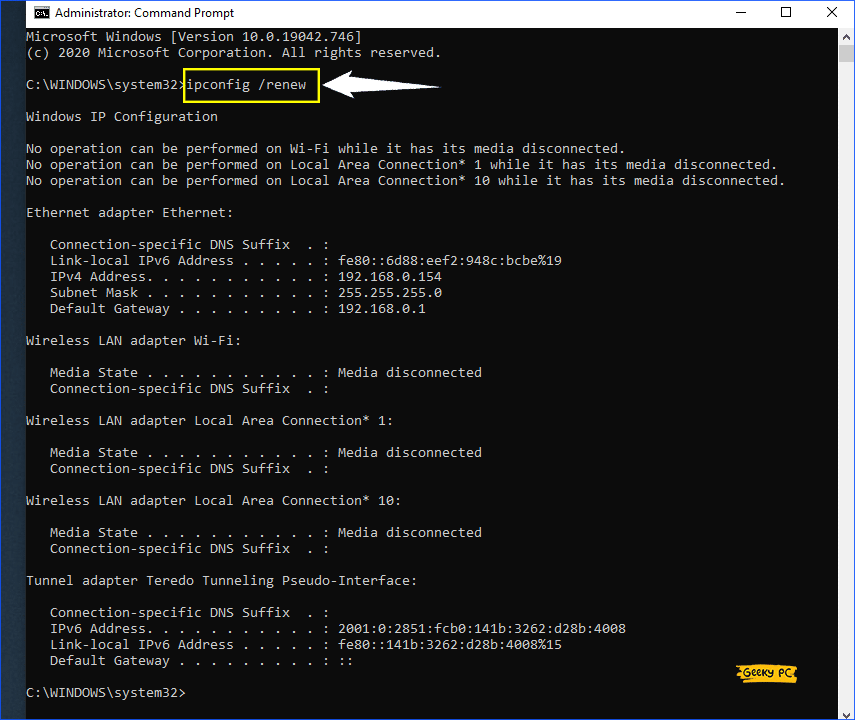
Method 8- Updating Google Chrome
Finally, if nothing is working despite trying all methods, then it is time to update your browser. Sometimes your browser may have bugs that might be causing a problem.
Developers try their best to code software that doesn’t contain bugs. Therefore, they frequently bring new updates to cope with the errors and bugs.
If your chrome is outdated, then it is the best idea to update your browser first. Updating your browser will help you get new features and solve different problems. You can run an update check on almost all of your software frequently.
- As previously, go to Chrome settings.
- In there, look at the left side and click on “About Chrome”. Now chrome will.
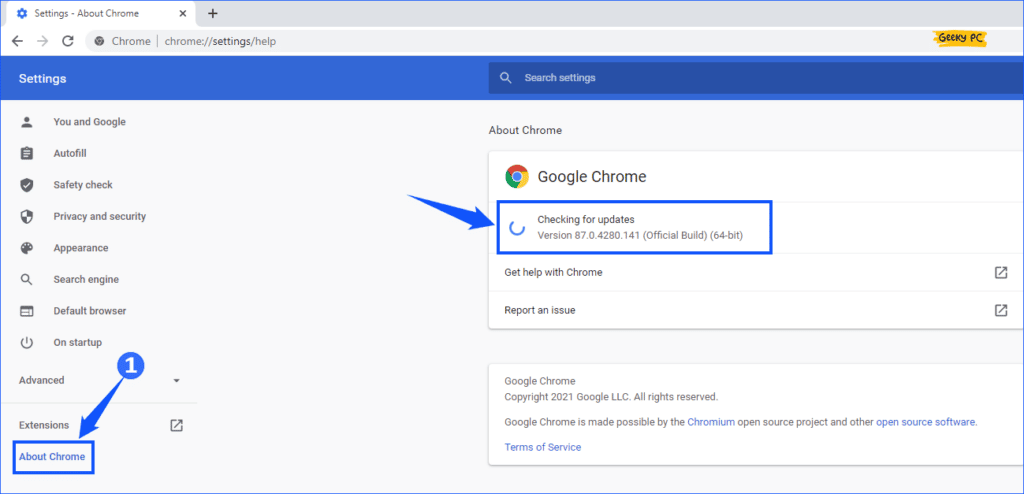
Automatically check whether is update is available or not. Updating won’t cost a dime, but it will save you a lot of trouble.
Extra Tips
If still, previous methods don’t work. So uninstall and install Chrome browser. Or you can use Twitch on different browsers like Opera, Firefox, or Brave.
Final Words
After doing some research about the twitch black screen with the sound, I gathered some interesting facts. I learned about some of the main causes that trigger this issue. After confirming it from multiple sources, I wrote this article to help you eliminate your problems.
Once you find the root cause of any problem, you can get rid of it easily without any issues at all. I have mentioned some easy-to-follow and effective methods that will surely help you get rid of the twitch black screen.
I hope you have enjoyed reading this article. If you find it helpful, please share it with your friends and family to help them solve their problems.
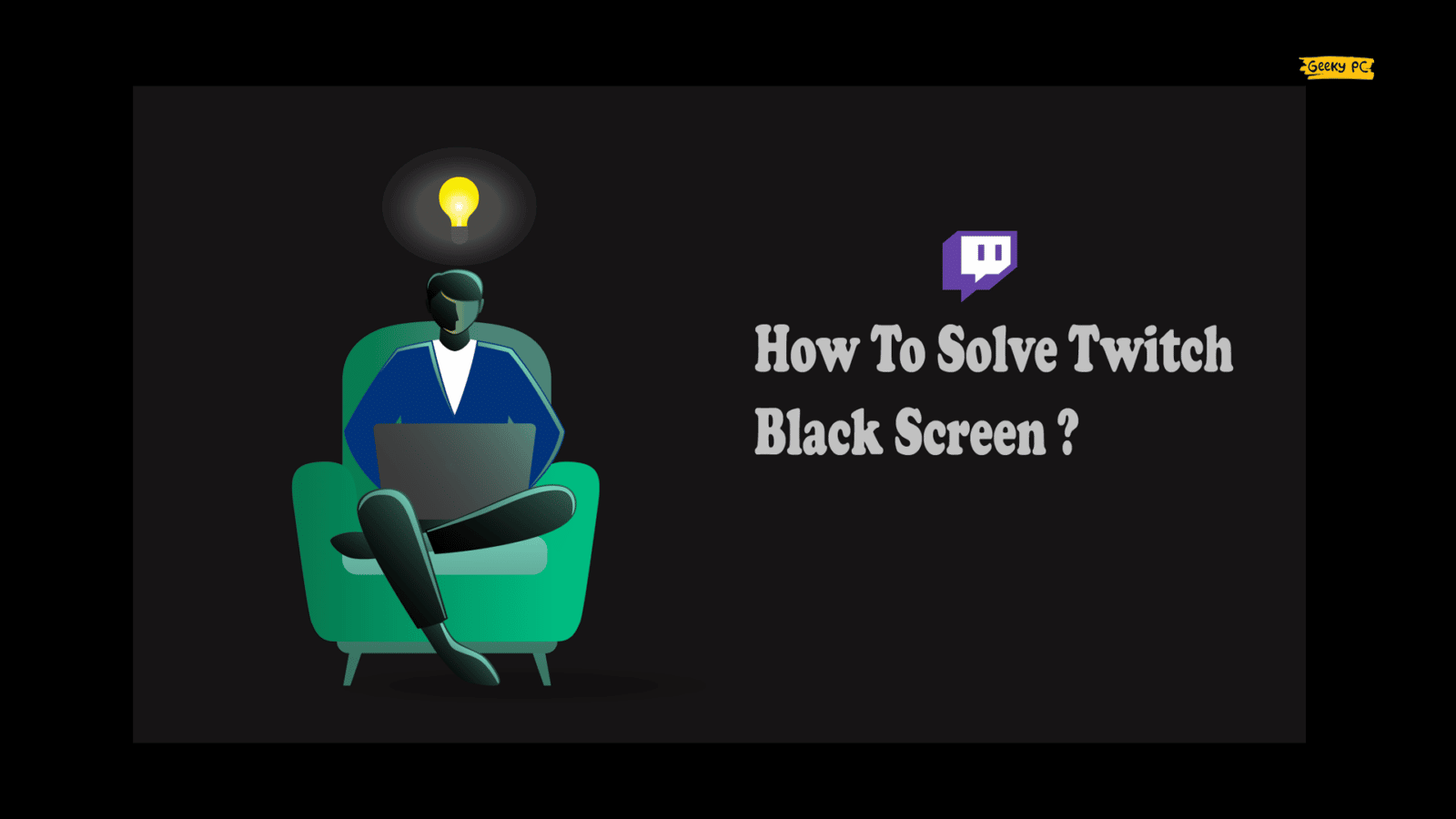


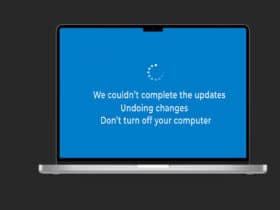
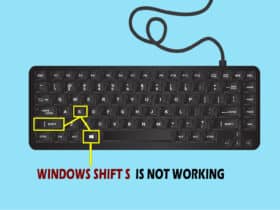
Leave a Reply
View Comments