VeinMiner is a popular mod for Minecraft that lets you mine multiple blocks from a single block of any ore just by pressing the hotkeys. And it is probably among the very few mods that work even on the multiplayer mode. But do you know what to do if the Minecraft VeinMiner is not working on your system?
You need to first make sure that you have enabled this mod after launching your biome in Minecraft. If you have correctly installed it, you can then enable all the options from the command lines. Besides, you may also need to assign IDs to individual tools and blocks to resolve this issue.
You also need to make sure that you are using the latest version of both Minecraft and VeinMiner to let these two work perfectly together.
Table of Contents
- 1 What Can Be The Primary Reasons If Your Minecraft VeinMiner is not working?
- 2 2 Ways To Fix If The Minecraft VeinMiner Is Not Working On Your PC
- 3 What Is VeinMiner?
- 4 How To Download & Install VeinMiner In Minecraft?
- 5 What Are The Ways To Use VeinMiner?
- 6 How To Add IDs In VeinMiner?
- 7 FAQs
- 8 Conclusion
What Can Be The Primary Reasons If Your Minecraft VeinMiner is not working?
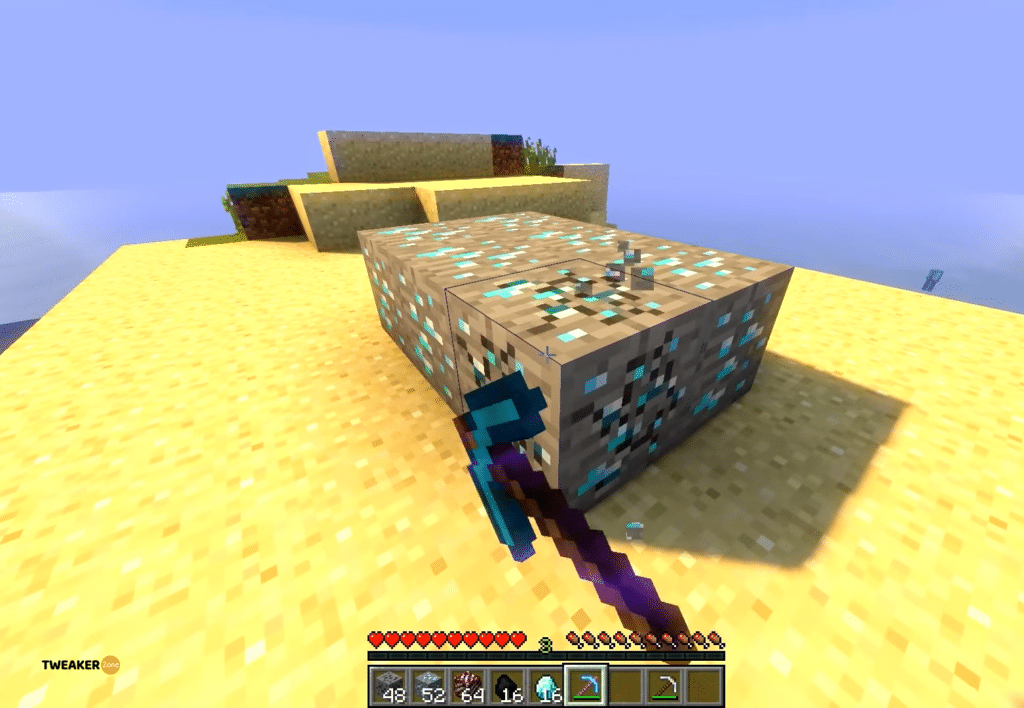
As I’ve already said, VeinMiner is still not completely stable and can trigger various errors without any reason. But, if you want to know why my VeinMiner is not working, you can surely concentrate on four possible causes behind the issues with this mod.
- You must have accidentally disabled the mod through external command lines.
- The IDs and blocks are not assigned the right way to ores.
- You have assigned the wrong shortcut keys in the mod.
- You are probably pressing the wrong combination of keys to enable it.
Besides these four primary reasons, you can even get this issue if you haven’t installed the latest VeinMiner version yet. It is recommended to install and use the latest version of Minecraft java or bedrock edition as well to make this mod work perfectly.
2 Ways To Fix If The Minecraft VeinMiner Is Not Working On Your PC
I’ve already explained the issues if the Minecraft VeinMiner is not working on any Windows PC. However, this error can be fixed quite easily. And there are two main ways to do it, which are as follows.
1. Enable The VeinMiner Mod
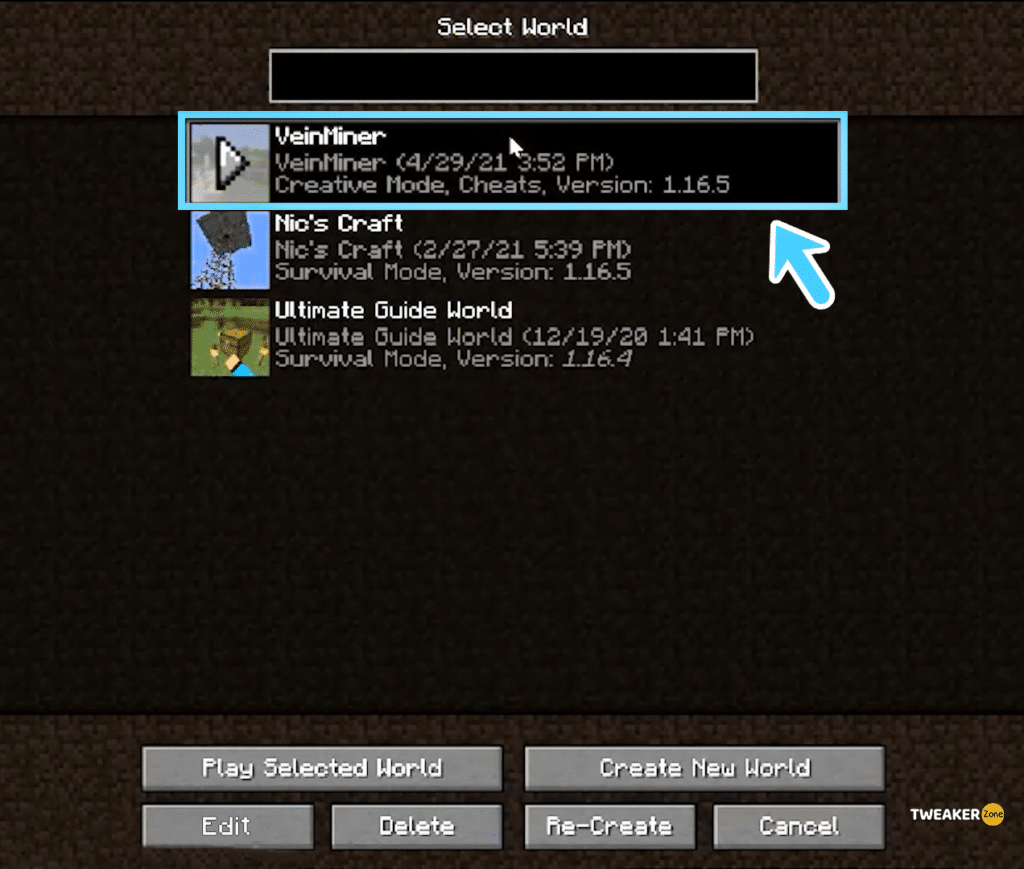
Not only just compatibility issues, but you can also get various issues if you haven’t installed and configured the VeinMiner mod properly. And if you don’t know how to enable VeinMiner, there are some easy steps to follow. First, you need to download this mod from a trusted source. Otherwise, you may download a corrupted or infected setup file.
Depending on your requirement, you can set your mode to “auto,” “sneak,” and “no sneak” options, although the default is “auto.” However, you can only tweak it by editing the configuration file. You can then assign various levels in all of your tools, such as a pickaxe or hoe, from that configuration file.
There is an option in VeinMiner that lets you mine any ore with any tool you prefer, even with your bare hands. You can also enable that setting to make good use of this mod. But, if you haven’t configured the setup file the right way, you can even get graphics-related errors.
It is also pretty common to get an OpenGL error if your Minecraft or the VeinMiner mod has any compatibility issues. But, if you are facing this problem while playing the game, you can follow our comprehensive guide to Repair the Broken Bow in Minecraft.
2. Add Blocks Manually In Minecraft
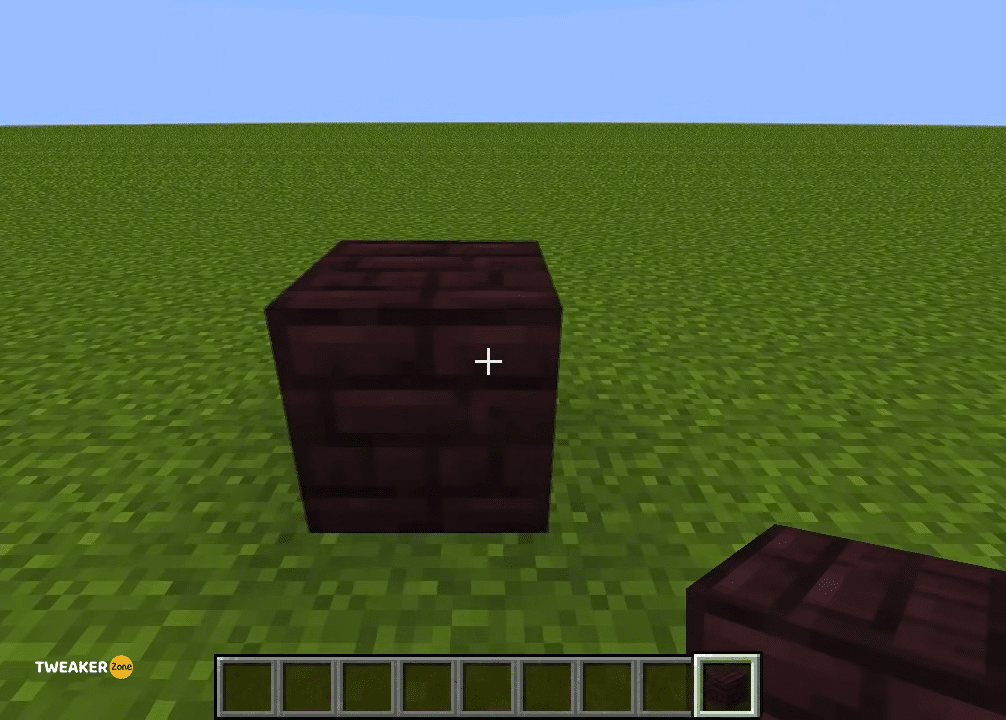
Not many players know that you can now also assign individual blocks through VeinMiner in Minecraft. So, if your mod is not working properly, try to assign blocks and then use them. And you can do it simply with the “do/veinminer blocklist” command.
You need to start by pressing the “~” button to launch the command window while playing Minecraft. Suppose you want to assign a pickaxe as a block. Then, it can be easily done by typing the “do/veinminer blocklist:pickaxe” command. You can assign any mining tool you want that you have in your inventory.
Similarly, you can also assign blocks of individual ores to this game through VeinMiner. And you can simply do it with the “add Minecraft” command. Suppose you want to assign a stone block. Then, you need to start by pressing the “~” button to launch the command menu and then type the “add Minecraft:stone” command to assign it.
What Is VeinMiner?
VeinMiner is a mod that can enhance your overall gaming experience in Minecraft. You can mine just one block of a specific type of material in the game and then use the VeinMiner to mine multiple ores from that single block. And by using this mod, you can save a lot of time while gathering ores for your future constructions.
If you can quickly gather ores with this mod, you can invest more time finding new ore veins from your biome, and that makes the gameplay extremely smooth for a fast-paced gamer. From iron ores to gold ores, from coal ores to diamond ores, you can mine every ore through this excellent mod in Minecraft.
It is also among the very few mods supported by the latest version of Minecraft, which you can enable even while playing in the “Multiplayer” mode. However, many people have complained about its stability as it is pretty common to get VeinMiner errors in Minecraft.
How To Download & Install VeinMiner In Minecraft?
If the Minecraft VeinMiner is not working on your device, especially if you are using Windows 10 or 11, the problem may lie in the installation and setup. However, you can easily download and install this mod from trusted sources. But like many other mods, you can only load VeinMiner in Minecraft through Forge Mod Loader.
- Step 1: Download the Forge Mod Loader on your device and install it.
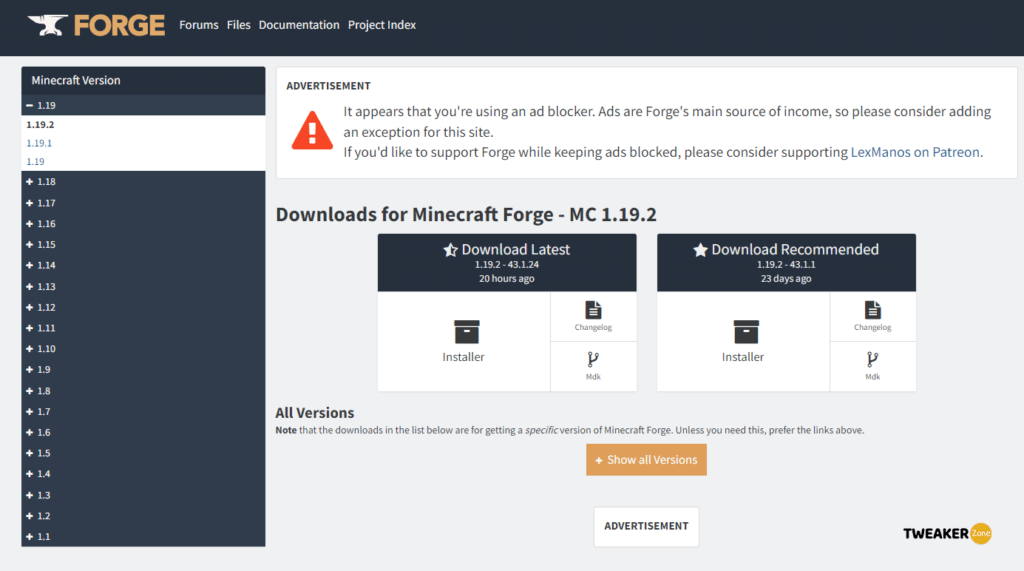
- Step 2: Once Forge is activated, navigate to third-party mod sites, such as Curse Forge or SpigotMC, and download the latest version of VeinMiner.
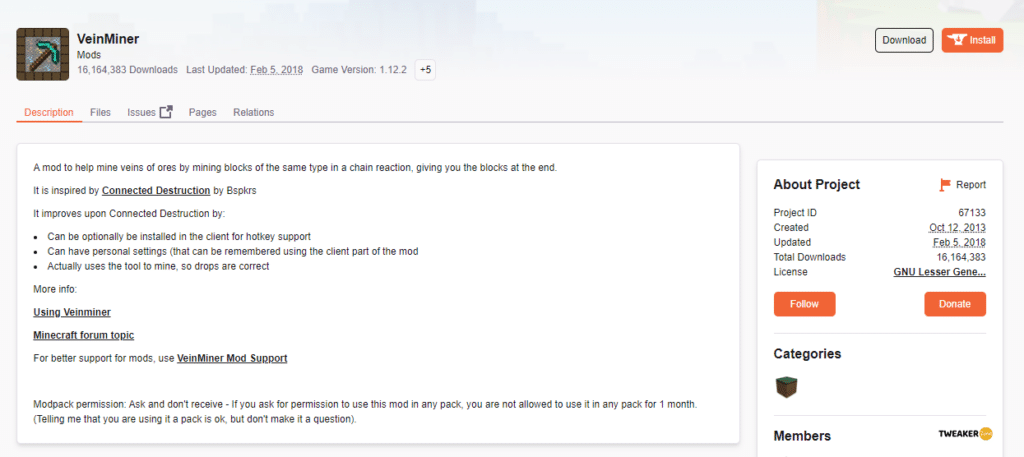
- Step 3: Navigate to the “Downloads” folder and double-click on the setup file to initiate the installation.
- Step 4: Once it is installed, launch the game by double-clicking on the Minecraft icon.
- Step 5: From the startup menu, select the “Forge” profile.
- Step 6: Enjoy the game with the VeinMiner mod.
Even some of the veteran players in this game have experienced connection errors after installing the VeinMiner mod on their systems, especially on their Windows PCs. If you are also facing any connection issues after installing this mod, follow our detailed guide to fix the Unable to Start Minecraft Error in Windows.
What Are The Ways To Use VeinMiner?
Many people have complained that their VeinMiner is not working on stone and other blocks. And it mainly happens if you don’t know how to execute various commands to make this mod work properly. There are four types of settings which are as follows.
- Disabled: You can disable the VeinMiner by pressing the assigned key and continue the game normally.
- Auto: You can also assign specific keys to enable the mod. And once you press the assigned key, the mod will automatically start working.
- Sneak: This is the default setting of this mod. If you have enabled this command, VeinMiner will only be activated when a player is sneaking.
- No Sneak: It is just the opposite setting of sneak. It will enable the mod automatically whenever the player stops sneaking.
Some of our users failed to connect to their world in Minecraft after enabling the VeinMiner mod, especially on Windows systems. If you are facing a similar situation in your game as well, follow our detailed guide to fix the “Minecraft is unable to connect to the world” error on Windows devices.
How To Add IDs In VeinMiner?
Besides individual blocks, you can also now assign individual IDs to individual tools or blocks through this mod. And if your Minecraft VeinMiner is not working, you can try to assign IDs to different tools and blocks. However, if you want to assign IDs in any multiplayer game, you need to install VeinMiner on both the server and the client.
Note: In the single-player mode, you can use VeinMiner by installing it only on your device, as the client and server are the same in the single-player mode in Minecraft.
In multiplayer mode, you can even enjoy the benefits of VeinMiner by installing the mod only on the client. But other clients connected to the same server will have lesser functionality. You can unlock the full potential of this mod by tweaking the VeinMiner.cfg configuration file.
Once you open that file in notepad or any other text editing tool, you can assign individual IDs to different blocks and tools. And you can simply enable the mining on that particular block or tool by pressing the assigned shortcut keys. You can also enable it for every client if you have assigned IDs on the server.
Some of our users have reported to us that they have started getting an internal server error whenever they tried to tweak the VeinMiner configuration file. If you are facing the same issue on your system, follow our comprehensive guide to fix the internal server in Minecraft.
FAQs
Q. Is VeinMiner a client mod?
Yes, VeinMiner is technically a client mod, although you can even install it on the server. And if you have enabled this mod on the server side, you also need to install it on the clients to let those use the hotkeys. People without the VeinMiner connected to the same server can experience reduced functionality of this mod.
Q. How to enable the VeinMiner mod?
You can execute all the possible commands by starting with the “/veinminer” line in the command box. You can easily enable it by typing the “/veinminer enable” command. Alternatively, you can replace “enable” with “auto,” “sneak,” or “no sneak” as well in Minecraft, depending on your preference.
Q. How do you get VeinMiner to work on multiplayer?
First, you need to install VeinMiner on the server of the game. And then, you need to install and enable the mod in every client’s system to unlock the full potential of this mod. Once every system in the network has VeinMiner installed, you can execute any command from any client.
Q. Does VeinMiner work with tinkers construct?
Yes, VeinMiner also works with the tinkers construction tool in Minecraft. However, you need to add glowstone to the tinkers construct tool before you can enable VeinMiner on that tool and start mining with it in your biome. And it works both in single-player and multiplayer mode.
Conclusion
VeinMiner is an extremely useful mod in Minecraft, no doubt about it! However, it is not easy to tweak the configuration file to assign individual IDs to individual blocks and tools. So, it is better to edit the VeinMiner.cfg file under strict technical supervision, especially if you have limited proficiency.
So, these are all the possible solutions we have if the Minecraft VeinMiner is not working on your device. But, if you think we have missed any method to resolve it, or if you know about any other way to fix this glitch, feel free to drop your suggestions and feedback in the comment box below.
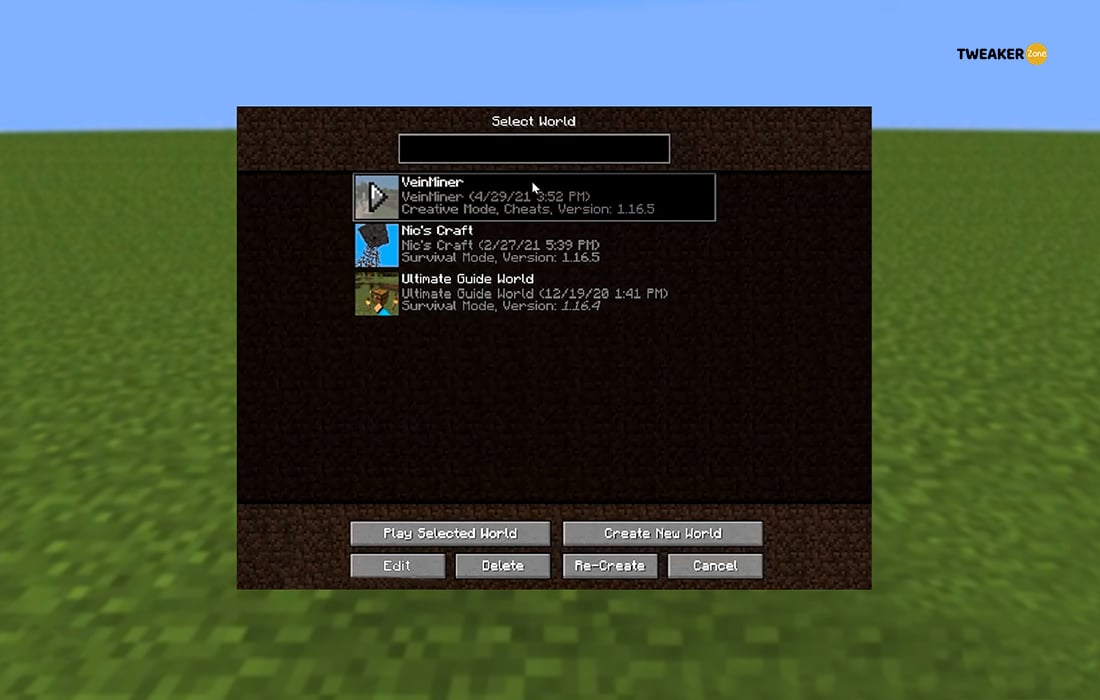
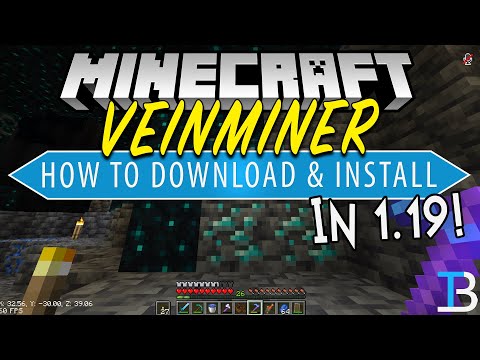



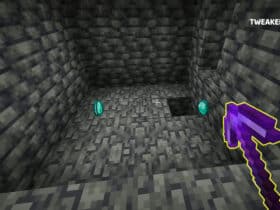
Leave a Reply
View Comments